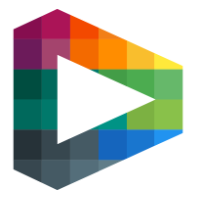Player Account feature
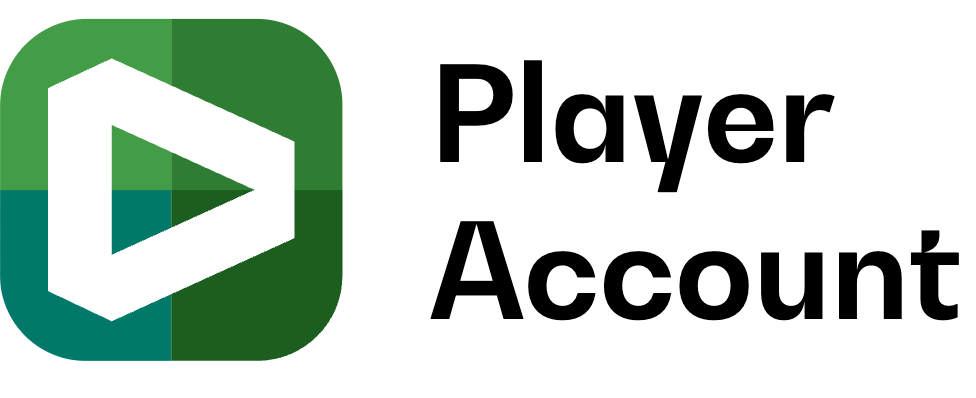
Player account is a feature that allows users to follow players and view goals and highlights from their games.
Configure the level of interaction
PRIVATE = visitors need to manually identify themself and be added by a backoffice user.
PUBLIC = visitors can search and add their own player to their feed.
Decide which age should be available
For example only players 13 years and older
See Feature management for more information about feature configuration.
Backoffice - Manage Player Accounts
How Backoffice staff can enable player accounts and add/remove players that they follow.
See video for more information!
Adding a player
After activating their Player Account, the first thing that a user (on a public site) will see is the add player form. This is where the user adds their first player.
Note: On sites where the feature is set to private the user will be directed to the profile tab, where it can view the players that backoffice has added for them.
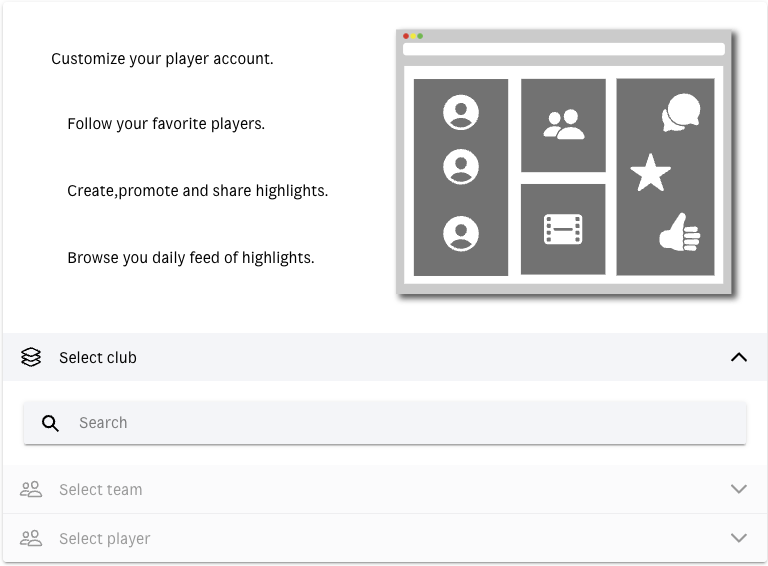
Profile tab
In the profile tab, there are 2 cards. A list of past games and a list of the players goals and assists.
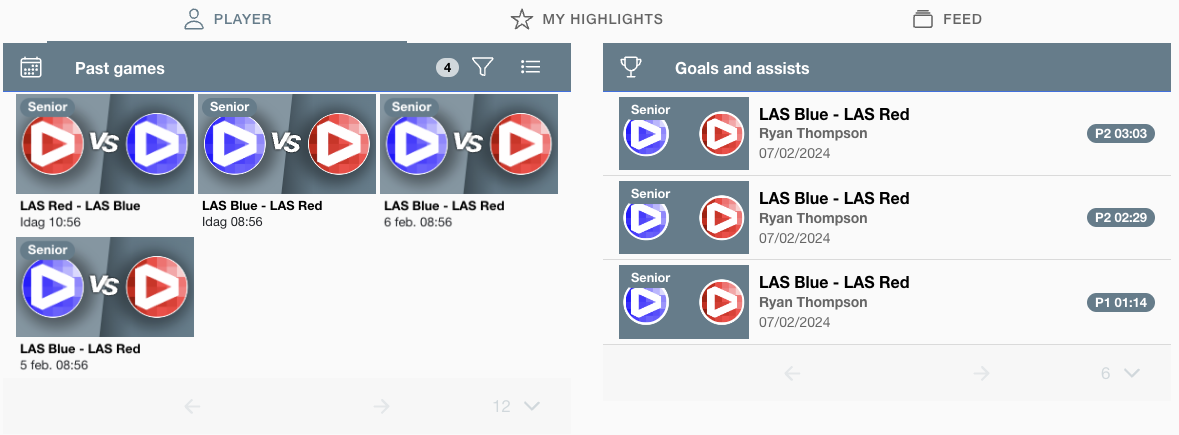
Changing player-view and adding more players
In the player selection field, users can view a list of players that they follow. Pressing the ‘+’ display the ‘adding a player’ form once more. Pressing the edit button allows the user the remove players from the list.
On sites where the feature is set to private, the user can only see a list of players added to their account. They cannot remove or add new players.
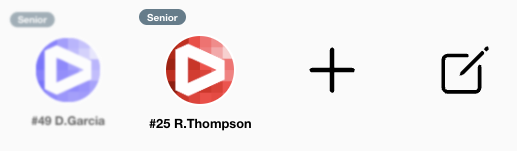
Make your own highlight
When viewing a past game or highlight, the user can create their own highlight.
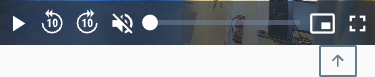
Press the arrow to open the clip tool
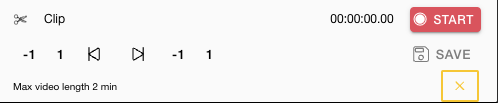
Use these controls the record a custom highlight.
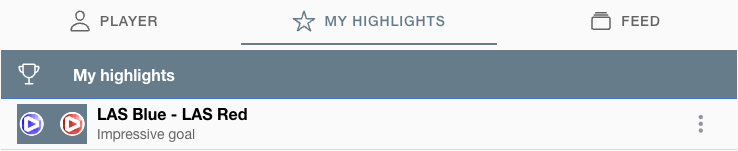
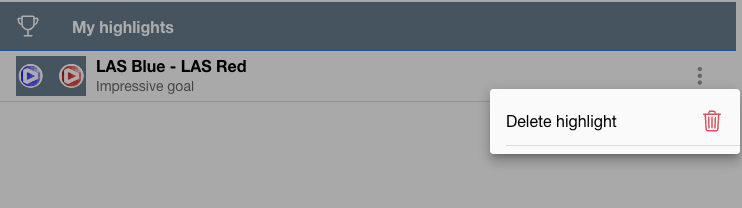
Player account subscriptions
In the header on the player account page, users can view his current subscription status:
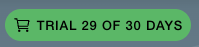
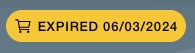
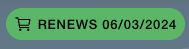
If the user is on a trial, or their trial/subscription has expired, a prompt appears when you click the subscription badge.
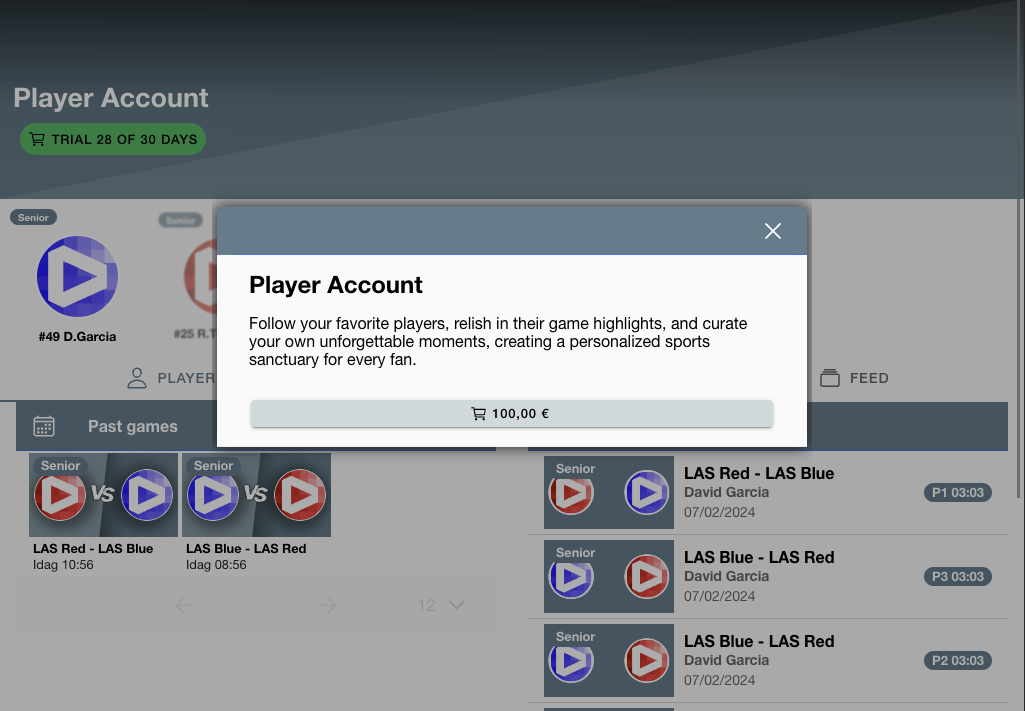
If you click the badge while subscribed, you will be redirected to the account settings page, where the user can view and manage their current subscriptions.