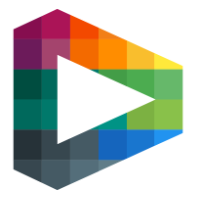Grant user access to Producer App
This guide will explain how to give a user access to the Producer App.
You need to be an Admin or Super Admin in Backoffice or a Site Admin on a Play site to follow this guide.
Table of Contents
Prerequisites
To start with, the user needs to register an account on the Play site.
Grant access through Backoffice
In Backoffice, navigate to the user's detail page by searching for their name or email.
In the card ‘User accesses', click on the button that says '+ Access’.
Search for the Group/Club you want the user to manage in the Producer App.
Grant the user access: choose between ‘Producer Film’. ‘Producer Commentary’, ‘Producer Graphics’ – or a combination.
Press ‘Save’.
The user will now be able to log into the Producer App with the same credentials as used on the the Play site.
Grant access through Play site
Navigate to the Group/club you want the user to manage in the Producer App.
Click on the cog wheel in the upper right corner of the page.
Navigate to the tab ‘Manage users’
Click on the button '+NEW' and enter email of the intended Producer App user.
If the user has created their Play site account, their name will appear together with the text “User exists”.
Click on the button ‘Create member’.
Grant the user access: choose between ‘Producer Film’. ‘Producer Commentary’, ‘Producer Graphics’ – or a combination.
Press ‘Save’.
The user will now be able to log into the Producer App with the same credentials as used on the the Play site.