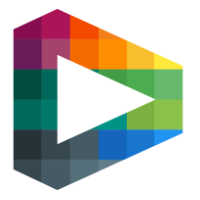Managing Team Account
Backoffice
Brand new associations and teams can be created from Backoffice when creating a Feature. The new association or team will be inheriting the logo from LAS so make sure that the logo is correct.
Team Account
Background
Sportway has their own admin account since October 2022. This account (ta-admin@sportway.com) is used for supporting customers for https://teamaccount.livearenasports.com/home. Ask Aleksi Heinonen or someone else with access for help if needed.
Functionality
Accessing admin functionality is done by navigating to this page https://teamaccount.livearenasports.com/wh-admin.
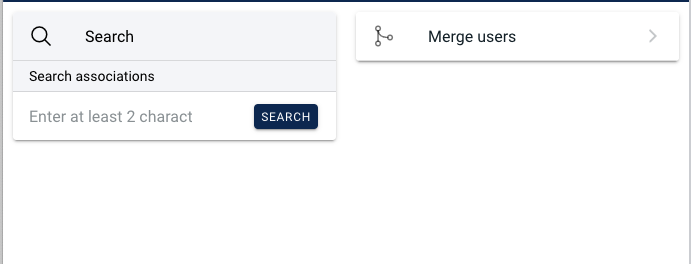
On this page you can find further navigation towards search and merge users aswell as manage associations including teams.
Merge users
Please note that merging users IS NOT a reversible action and cannot be undone. Handle with caution and make sure you have only selected the users you intended to merge.
Search for users based on their last name or email.
You will be able to see their groups if you click on the group button.
Select the user that should remain after the merge. This is done by clicking the button “To”.
Select the user(s) that should be merged into the remaining user. This is done by clicking the button “From”.
After selecting atleast one user to remain and one user to merge, the merge button lights up and we are ready for merging. You will be prompted one last time before the merge begins.
The merge is now complete and you can now instruct the customer to logout and then login again to see the changes in their client.
If the user says that their password does no longer work it means that they used the password to one of the users that we just merged. The easiest way for them to get a new password or set their own is to instruct them to this reset password page https://teamaccount.livearenasports.com/account/password-reset .
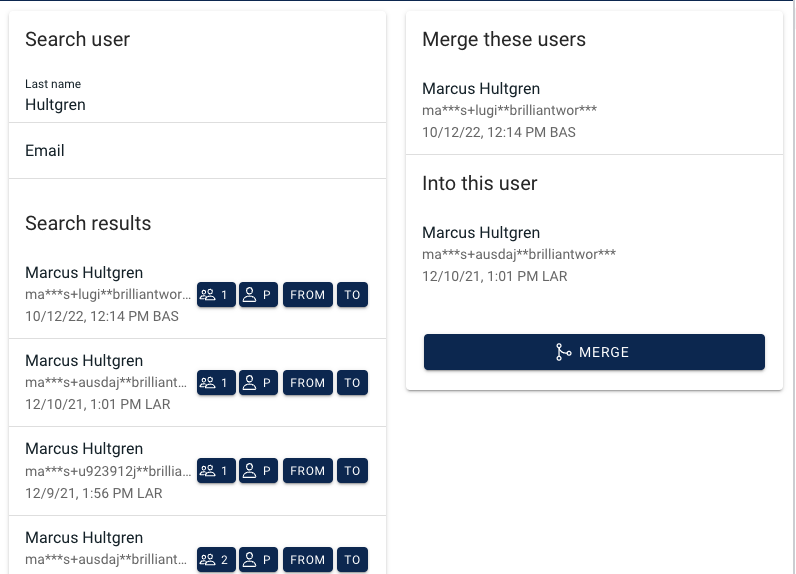
Managing associations
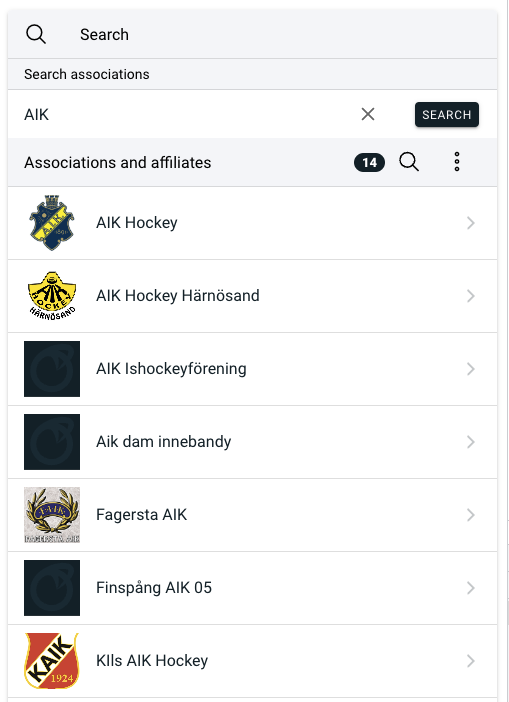
Search for the association you are interested in and select it in the search result list.
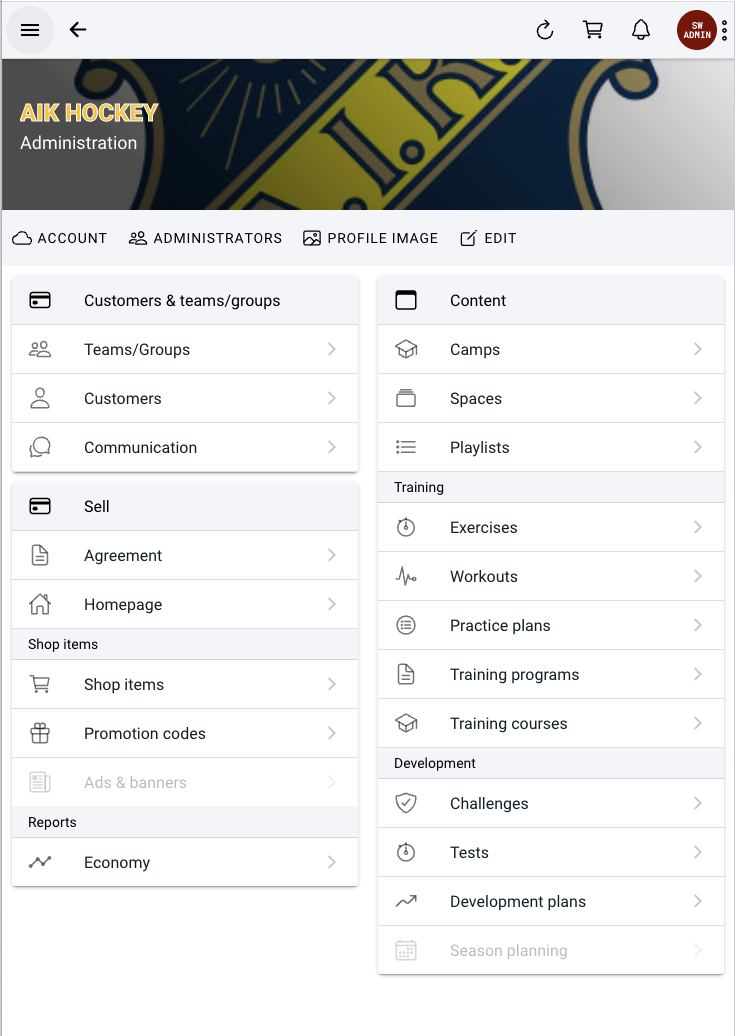
When entering the association page you most likely are interested in this functionality
Editing the name (done via edit in the toolbar)
Editing the sport of the association (done via edit in the toolbar)
Editing the profile image (done via profile image in the toolbar)
Managing club admins (done via administrators in the toolbar)
Viewing the teams for the association (done via Teams/Groups in the menu)
Managing teams
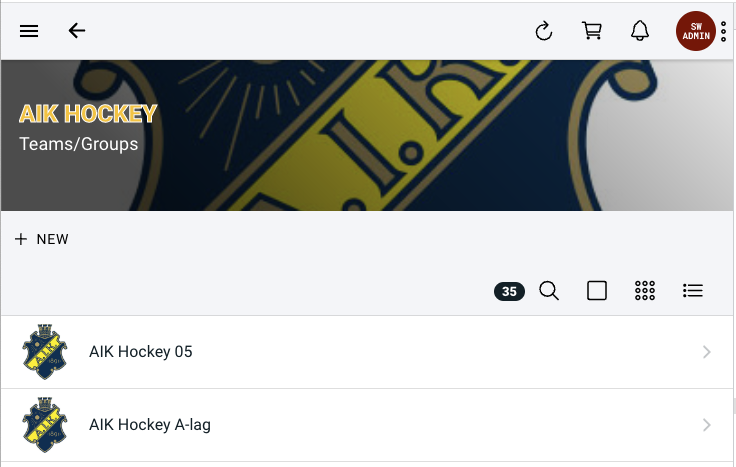
Select or create a new team to get to the admin detail view of the team.
Admin detail view for a team

From the admin detail view you can see account status and other information. You can also edit the team name by edit button in the toolbar or see and edit the members via the members button.
If you want to see what the user sees you navigate to the public page.
Public page for a team
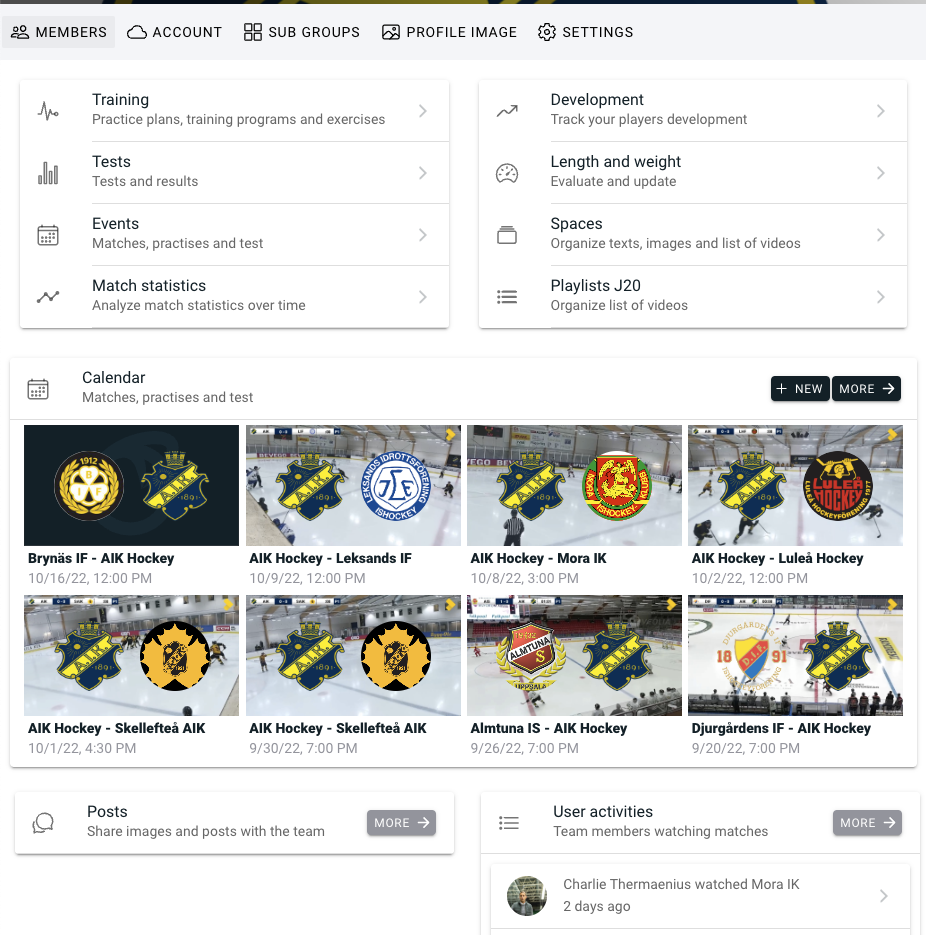
Here you can browse and edit the profile image of the team, import events, and most of what the team has created (playlists, spaces etc).
Feature requests
Please feel free to open up a feature request if you are missing important details or if the information on this page is outdated or no longer relevant.