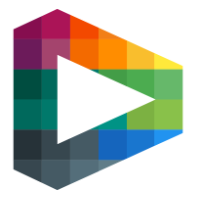Record a practice with Producer App
This guide will explain how you guide and support a Producer App user on how to schedule a practice that will be recorded with an AI camera. The recorded practice will later on be visible on the in the Team Account that the user manages.
Prerequisites
The user has to have access to the Producer App to be able to use it. Read on how to give a user access to the Producer App: https://livearena.atlassian.net/l/cp/jXAric70
The Group/club needs to be connected to the Venue on which the practice is taking place. Read how you connect a Group to a Venue here: https://livearena.atlassian.net/l/cp/HeYhi9Eo
In Producer App
The steps below are also described in the ‘Getting started’ section of the Producer App. Please refer any end-users there. This guide is aimed at Support team members.
Follow these steps to schedule a training in the Producer App:
Log into the Producer App with the same credentials as used on the Play Site.
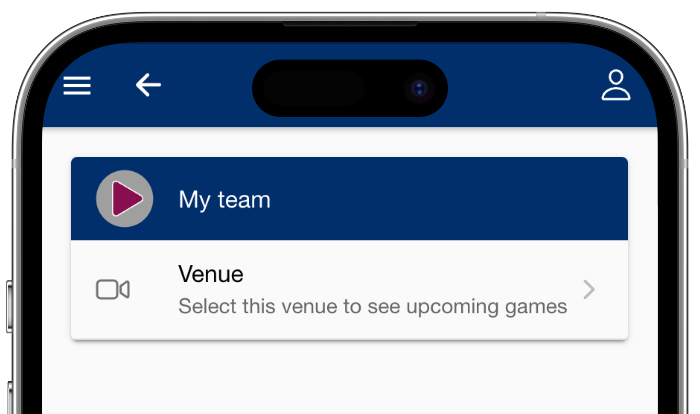
If the Group the user manages is connected to multiple Venues, navigate to the Venue you want to record the training from. If the Group has only one connected Venue, you will be directed directly to that Venue. Here, you will see a list of upcoming broadcasts on the Venue.
Schedule a new practice by clicking “+PRACTICE” in the upper right corner.
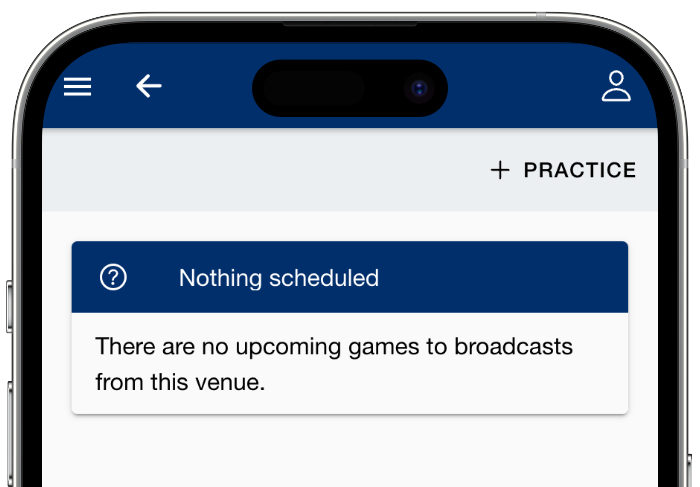
Choose team (player level), the start time and duration of the training, and whether the you want the camera to record a Static view or follow the game-play with AI.
If Static view is chosen, you may pick one or two presets: choose between filmning left side, right side or full lane.
Press “Save”.
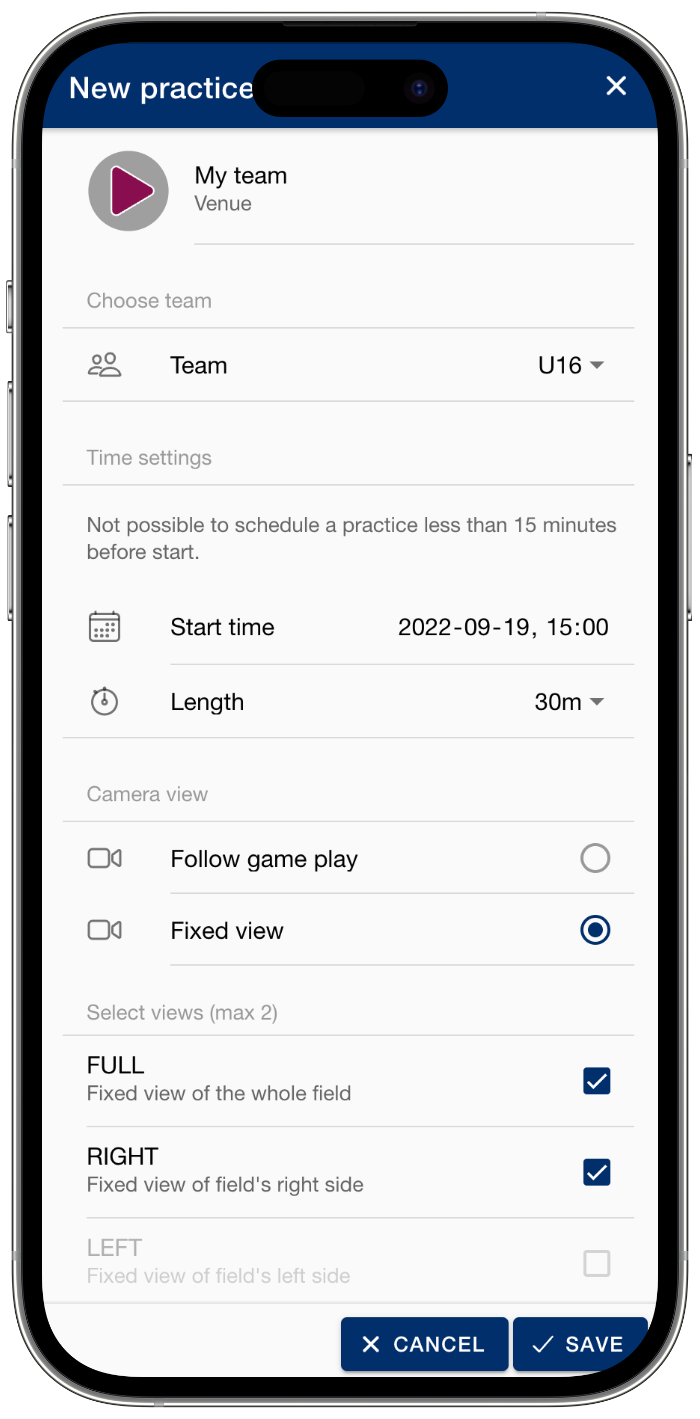
You have successfully scheduled a broadcast and will be able to see it in the list of upcoming broadcasts on the Venue. You can edit the practice's start time, length and team up until 15 minutes before start by clicking on the icon in the upper right corner of the card in the list of broadcasts.
In Backoffice
In the Broadcasts section, a recording of a practice will be marked with a yellow badge that says ‘Practice’. See below:
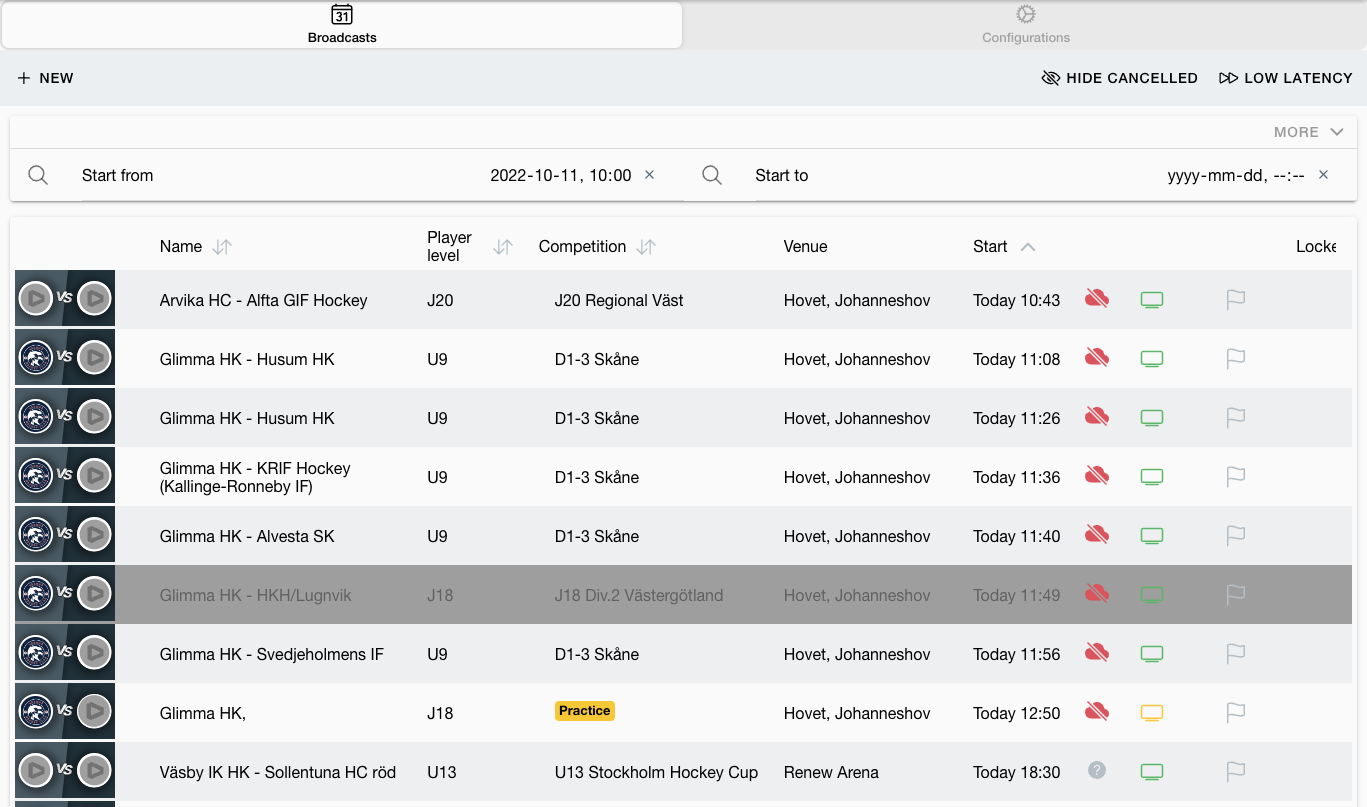
Navigate to the broadcast’s detail page and you will see a yellow card informing that the broadcast records a practice:
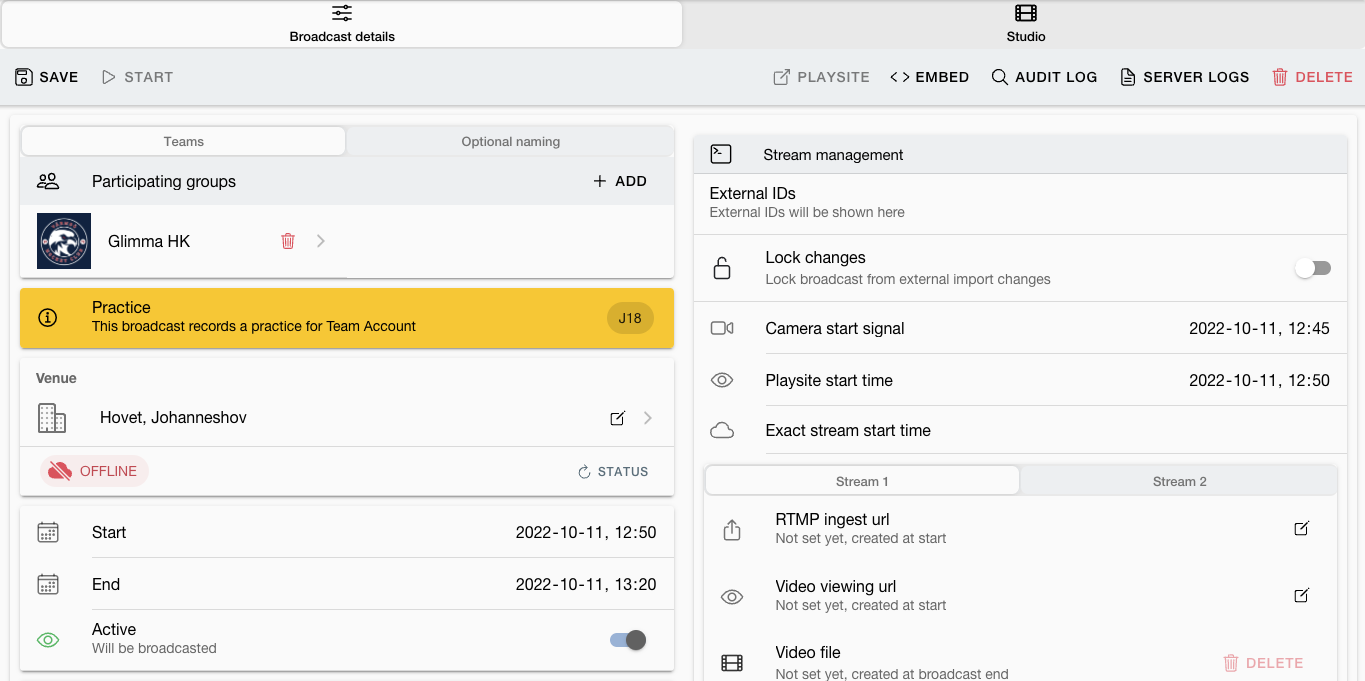
Watch the practice by navigating to the Backoffice Studio tab:
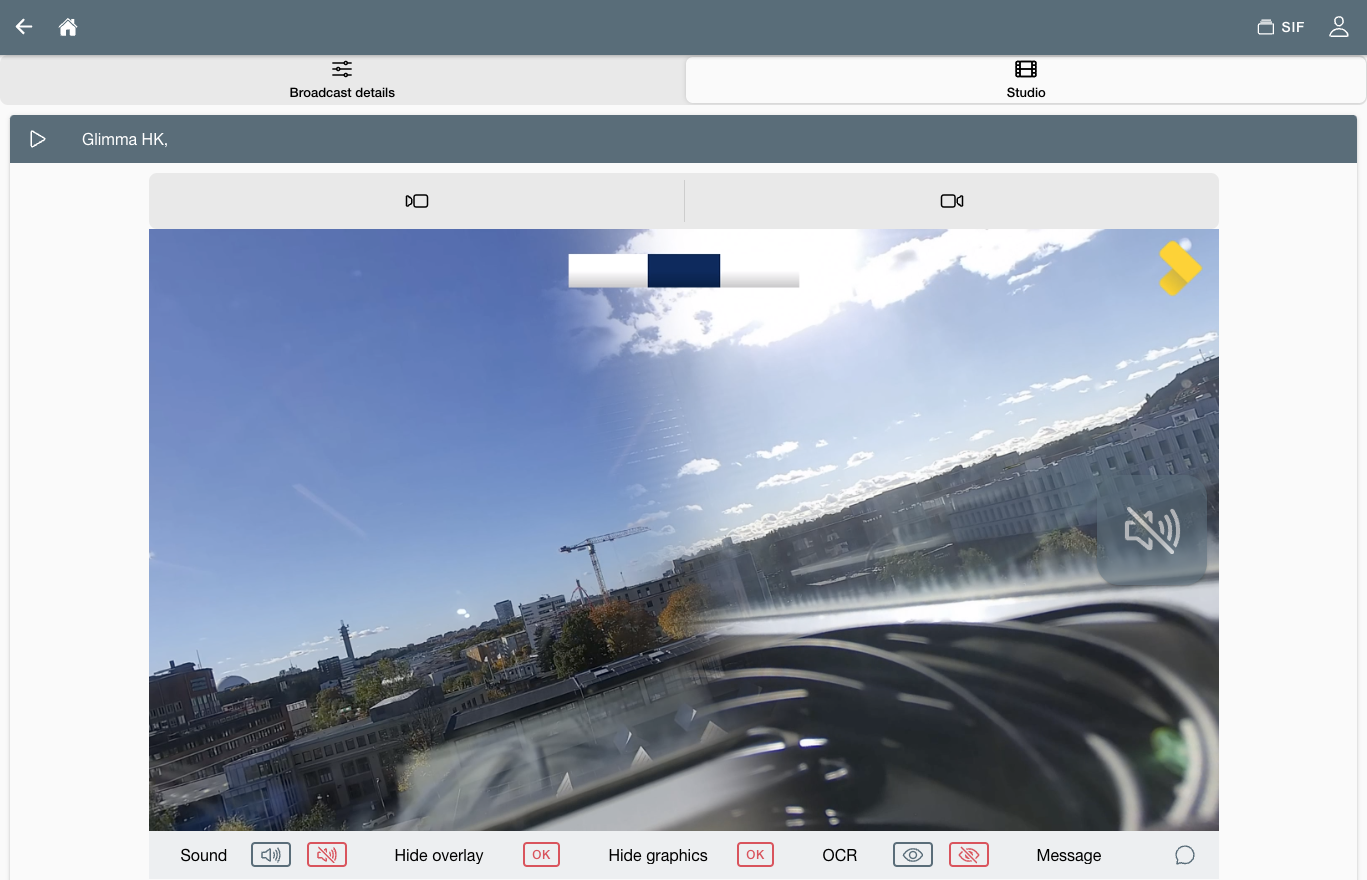
Can I edit a practice in Backoffice?
The camera views may be updated in Backoffice, but all other changes to the scheduled practice has to be made in the Producer App.
Please note that we recommend all changes to a practice to be made directly in the Producer App.