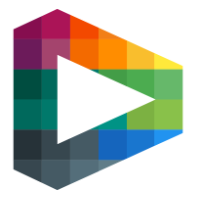Broadcast graphics
This guide will explain how to configure graphics in Backoffice.
If no graphics are yet configured for the site, follow the steps in this guide to get started: https://livearena.atlassian.net/l/cp/m1DRPQyj
This guide covers:
Site-wide graphics
In-game graphics configuration
Pre-game graphics configuration
Competition graphics
Competition graphics inheritance
Site-wide graphic settings
Competition graphic settings
Site-wide graphics
The editor is located in Backoffice under the section “Broadcasts”. Navigate to “Configurations” → “Audio & Graphics”.
You find this view:
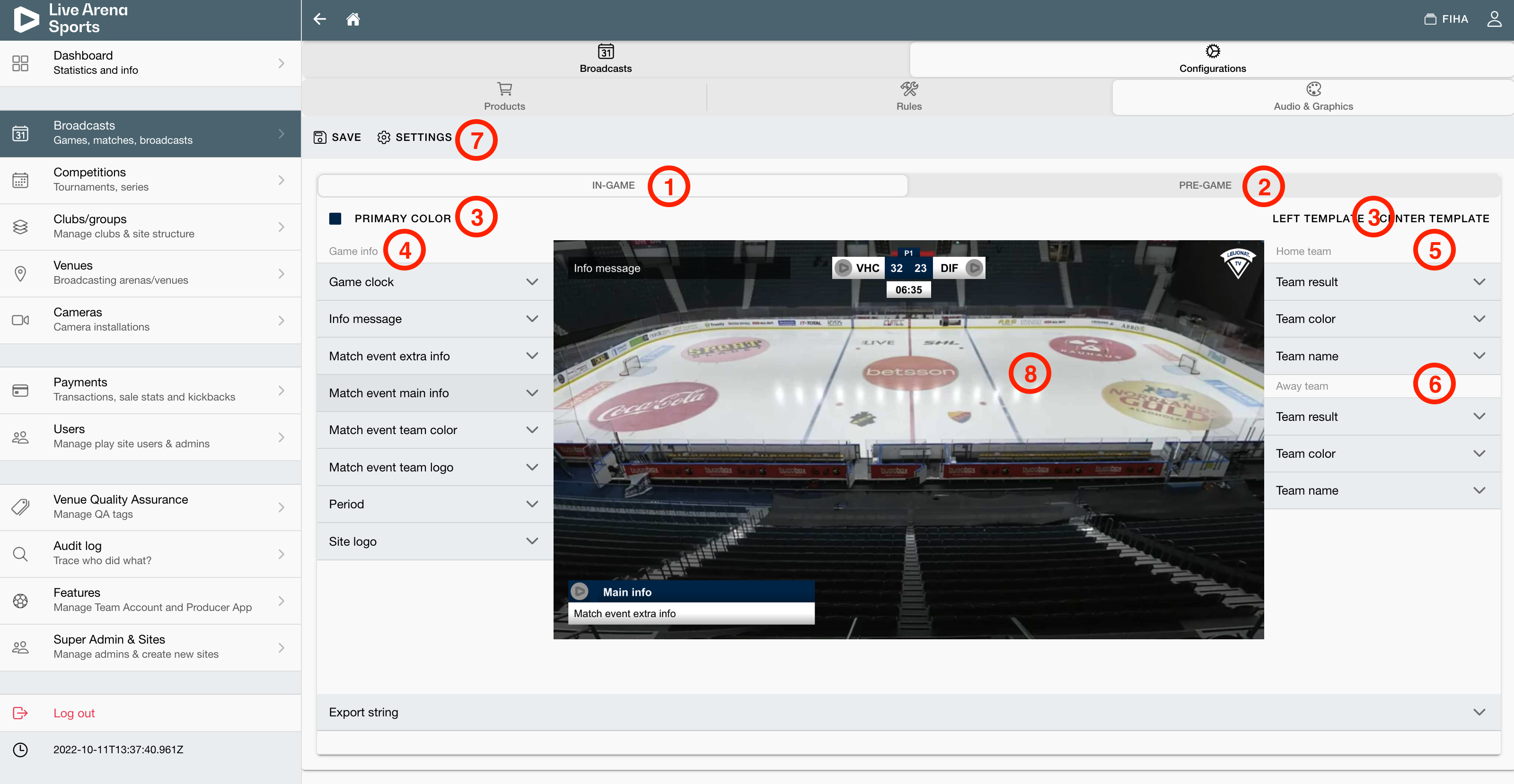
In-game graphics configuration
Pre-game graphics configuration
In-game graphics toolbar
Graphic elements displaying general Game info
Graphic elements displaying Home team info
Graphic elements displaying Away team info
Graphic settings
Graphics canvas
In-game graphics configuration
This is the Graphics canvas
The Graphic canvas gives you a preview of how the graphic elements will be displayed in the broadcast. The canvas is 1920 pixels wide and 1080 pixels high. The graphics elements are positioned on the canvas.
The In-game graphics toolbar
This toolbar gives access to some shortcuts to make the graphic configuration easier. Is has the following three options:
Primary color: Allows you to choose a color that multiple elements in the graphic canvas can inherit. Set a primary color here, and each element that has a color configured to “Primary” will inherit this color.
Left template: Gives you a default left-aligned graphic template.
Center template: Gives you a default centered graphic template.
This is a Graphic element
A “Graphic element” displays a certain part of the graphics, for example the Game clock or the Home team name. Together, the graphic elements make up the all the graphics that will be shown in-game.
A graphic element can be explained as a box, that has a height and a width and is positioned on the Graphics canvas with an X- and Y-position.
Click on the graphic element you want to edit to open the element settings.
Background
Each Graphic element has a Background, that is the very base of the element. The Background has the following properties:
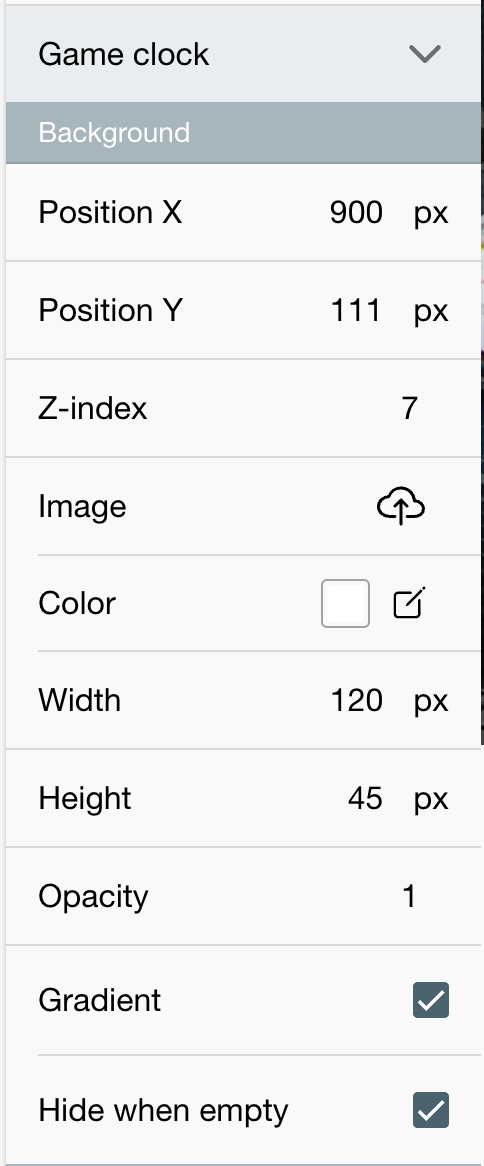
Position X: The element’s horizontal position on the canvas
Position Y: The element’s vertical position on the canvas
Z-index: The order of the element in relation to other overlapping elements. A higher value will set the element on top of elements with a lower value.
Image: Background image of the element
Color: Background color of the element. Can be set to a custom color or to “Primary”, meaning that the background will inherit the Primary color that has been set in the In-game graphics toolbar.
Width: The width of the element on the canvas
Height: The height of the element on the canvas
Opacity: The opacity of the elements background. A value of 1 gives a fully opaque background while a value of 0 gives a fully transparent background.
Gradient: Whether the Background should have a gradient, starting from the bottom of the element and going upwards to the top.
Hide when empty: Used for elements showing dynamic data, such as the Home team name. If Hide when empty is checked, the element will not be shown in-stream if the home team name is missing. If it is un-checked, the background color or image of the element will be shown even though the name is missing.
Foreground
Some Graphic elements also has a Foreground, showing dynamic text and/or images on top of the Background. The Foreground has the following properties:
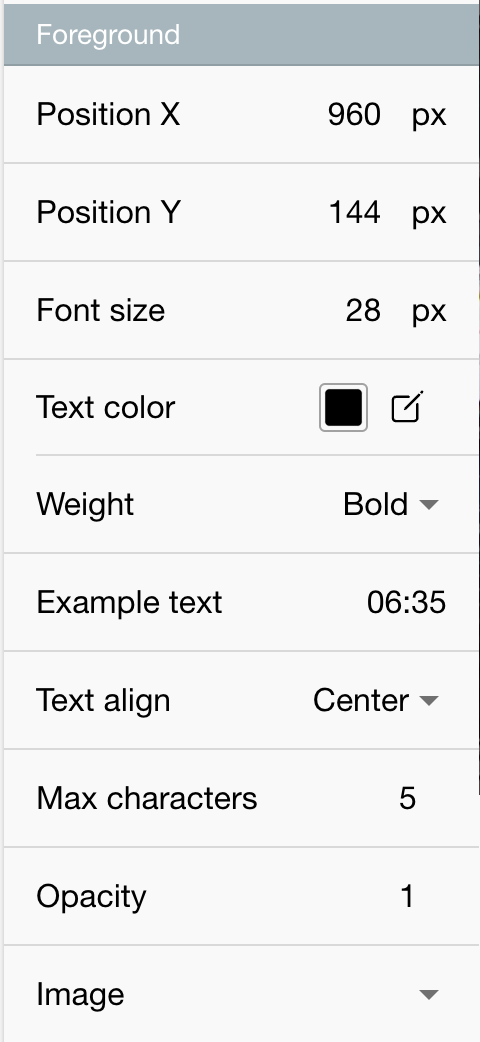
Position X: The horizontal position of the Foreground text on the canvas
Position Y: The vertical position of the Foreground text on the canvas
Font size: Font size of the Foreground text
Text color: Text color of the Foreground text. Can be set to a custom color or to “Primary”, meaning that the Foreground text will inherit the Primary color that has been set in the In-game graphics toolbar.
Weight: Font weight of the Foreground text. Can be set to either “bold” or “normal”.
Example text: Input field for setting an example text on the Foreground. This text will not be shown in the broadcast, it is only for giving a feeling of how the dynamic text will appear in stream.
Text align: How the Foreground text will be aligned, or flow, in relation to the X position of the Foreground. Can be set to:
LEFT – Starting from the X-position, the text flows from the left to the right
RIGHT – Starting from the X-position, the text flows from the right to the left
CENTER – Starting from the X-position, the text flows to both left and right
Max characters: How many characters the Foreground text may consist of. Any characters above this limit will be cut out. Can be used for preventing that the Foreground text flows outside of the element Background.
Opacity: The opacity of the Foreground text. A value of 1 gives a fully opaque text while a value of 0 gives a fully transparent text.
Image: Sets whether the Foreground should display an image on top of the Background. Can be set to:
NO IMAGE – No Foreground image is displayed
UPLOAD – An option to upload an image that will be shown in the Foreground. This image will be shown on this element in all broadcasts, and will not change dynamically depending on broadcast.
DYNAMIC – An option to have an image in the Foreground that will differ depending on the broadcast. An example where a dynamic image could be used is in the Home team name element. If a dynamic image is set in the Foreground of the Home team name element, the home team’s logo will be shown. This is the crucial difference between an image of the type DYNAMIC and an image of the type UPLOAD, where the image of the type UPLOAD won't change depending on game data.
When selecting a Foreground image, following properties must also be set:
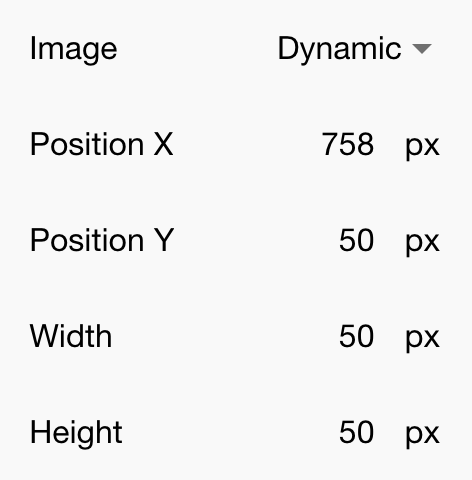
Position X: The horizontal position of the Foreground image on the canvas
Position Y: The vertical position of the Foreground image on the canvas
Width: The width of the Foreground image on the canvas
Height: The height of the Foreground image on the canvas
Pre-game graphics configuration
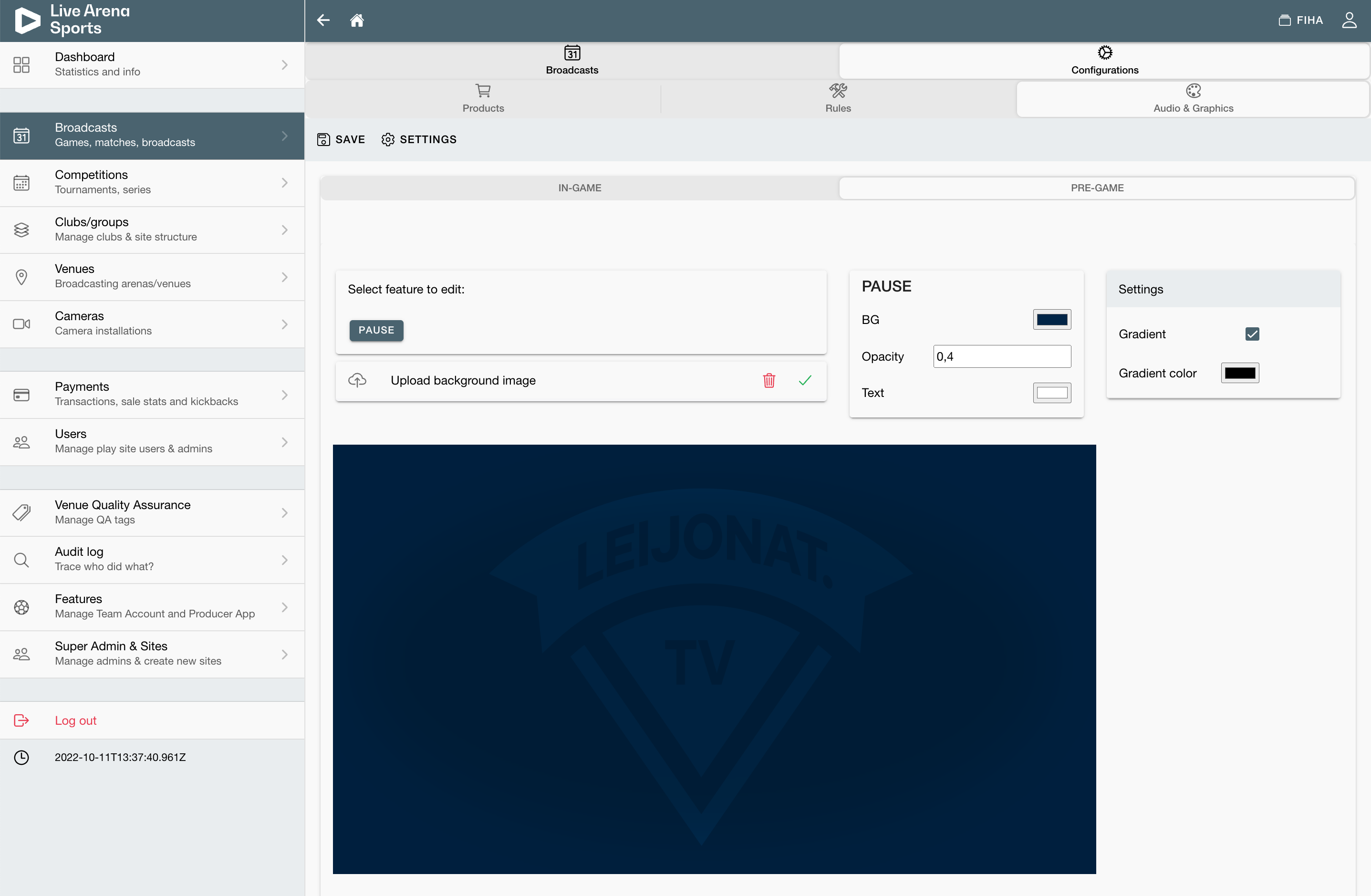
Competition graphics
The editor for setting graphics for a single competition is located in Backoffice under the section “Competitions”. Navigate to a competition and then to “Configurations” → “Audio & Graphics”.
You find the same view as when you were configuring the site-wide graphics.
Competition graphic inheritance
Click on a graphic element to open the settings. You will see that all options have a light grey text color. This indicates that they inherit their settings from the site-wide graphics.
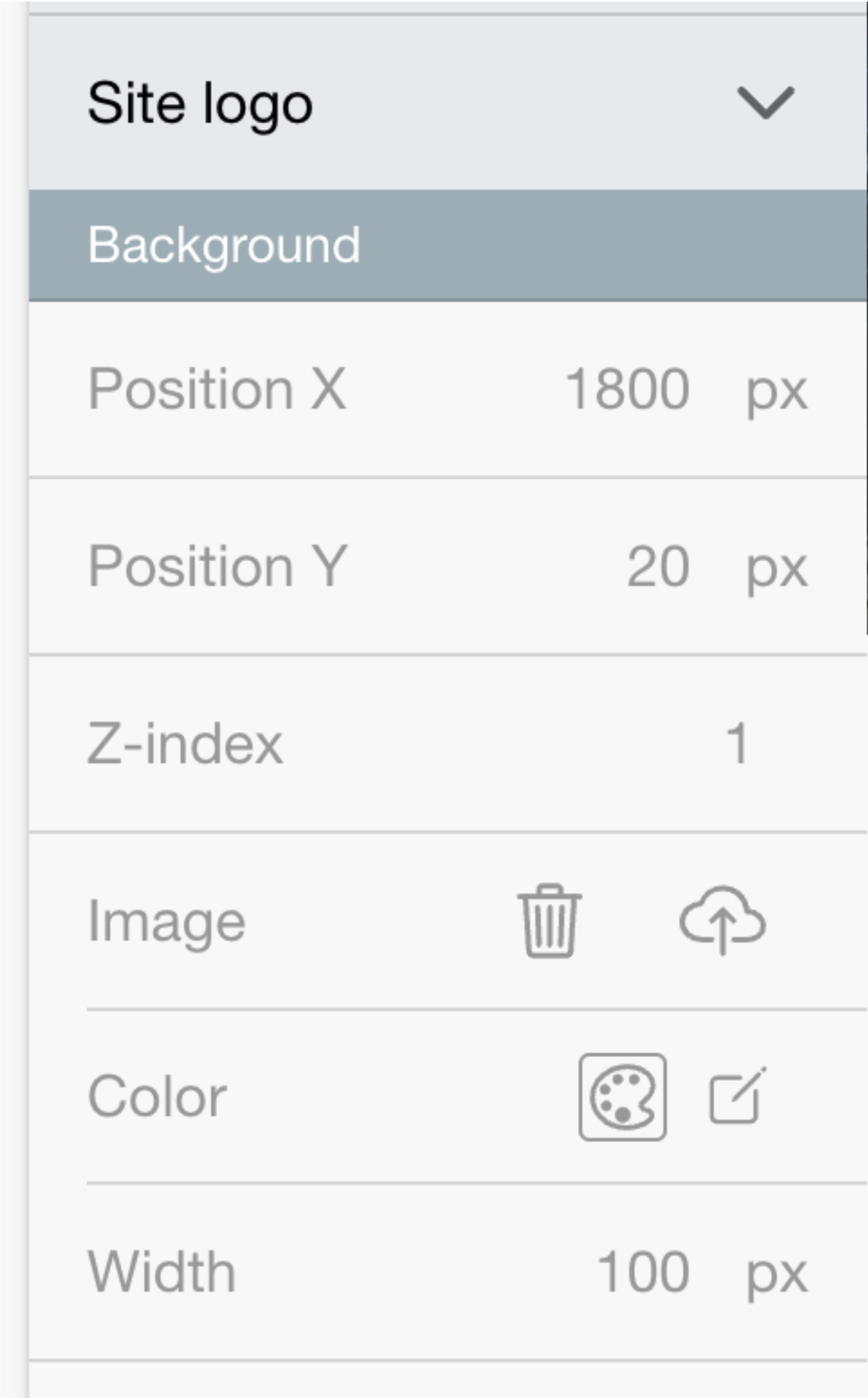
If you change a setting, the text will turn darker and green icons will appear, indicating that this setting is unique for the competition and is no longer inherited from the site-wide settings.
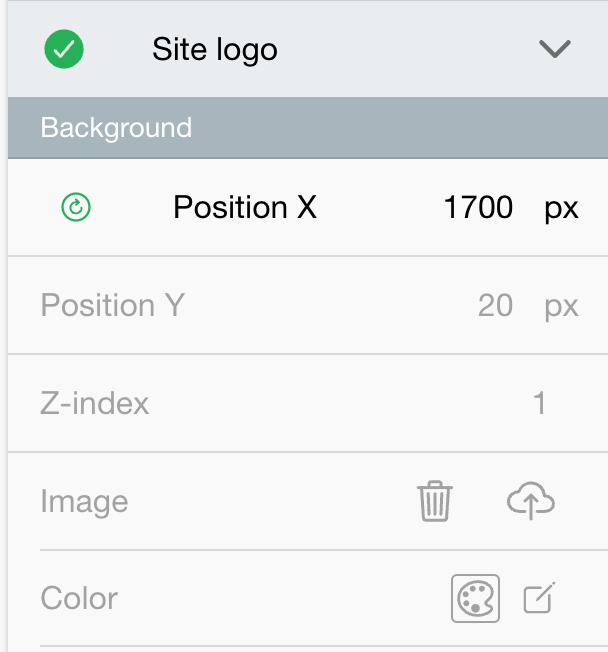
To reset the edited setting and make it inherit from the site-wide settings again, press the green icon to the left of the text.
Site-wide graphic settings