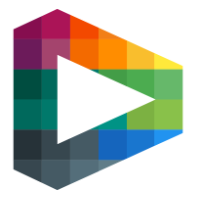Graphics 2.0 – Base configuration
This guide will explain what needs to be configured in Backoffice to make the new graphics work on existing COMMON and CUSTOM sites.
These instructions will only explain how to configure default graphics. Instructions on how to configure graphics in detail will follow.
This guide covers:
Step-by-step guide: Configure graphics for site
Step-by-step guide: Configure logo for competition
Step-by-step guide: Configure graphics for site
Navigate to Broadcasts → Configuration → Audio & Graphics. You will then see an empty image of a venue:
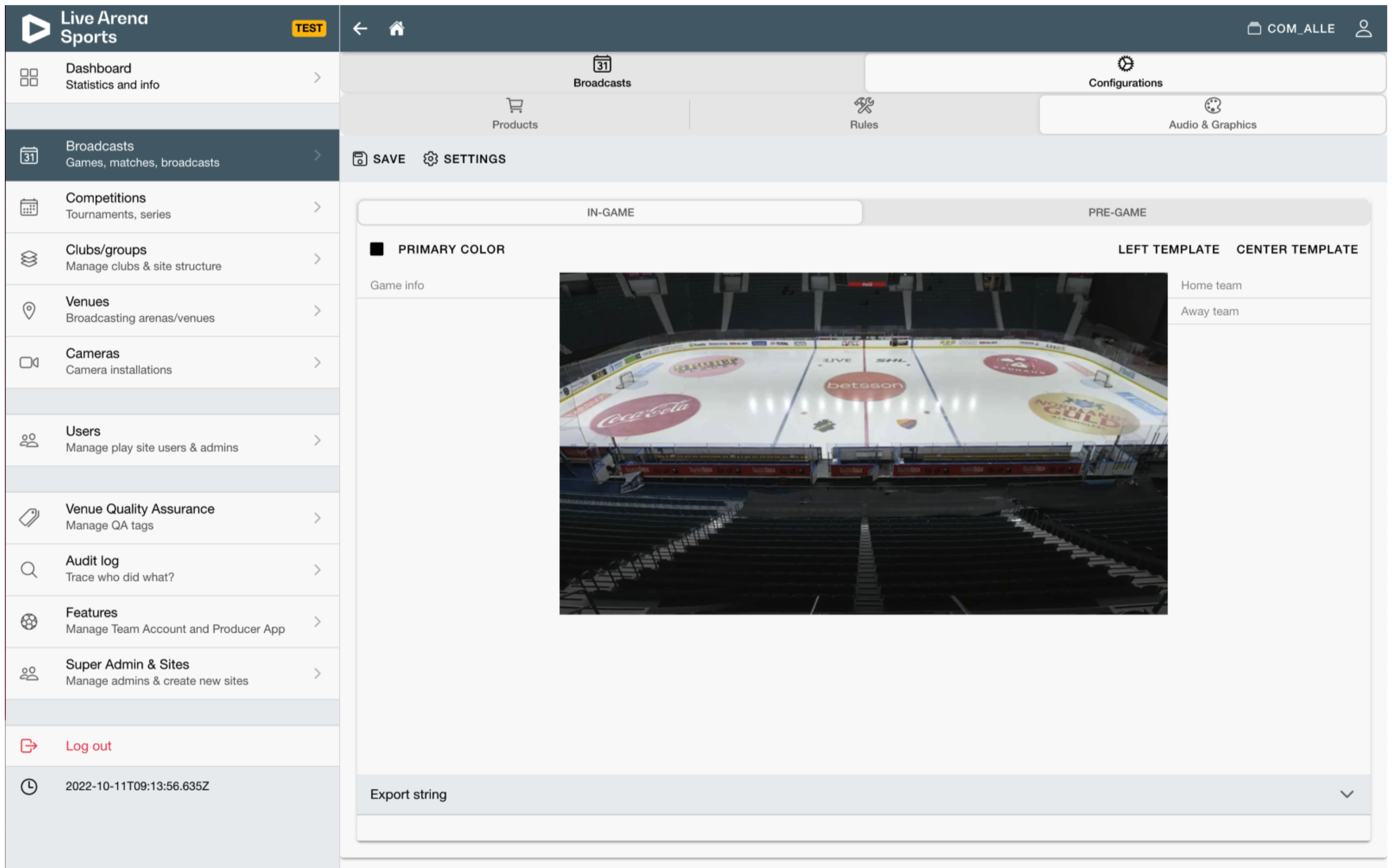
Press the “Settings” button and a popover window will appear. Make sure “Extern” or “OCR” is checked for all three options in the Config-card:
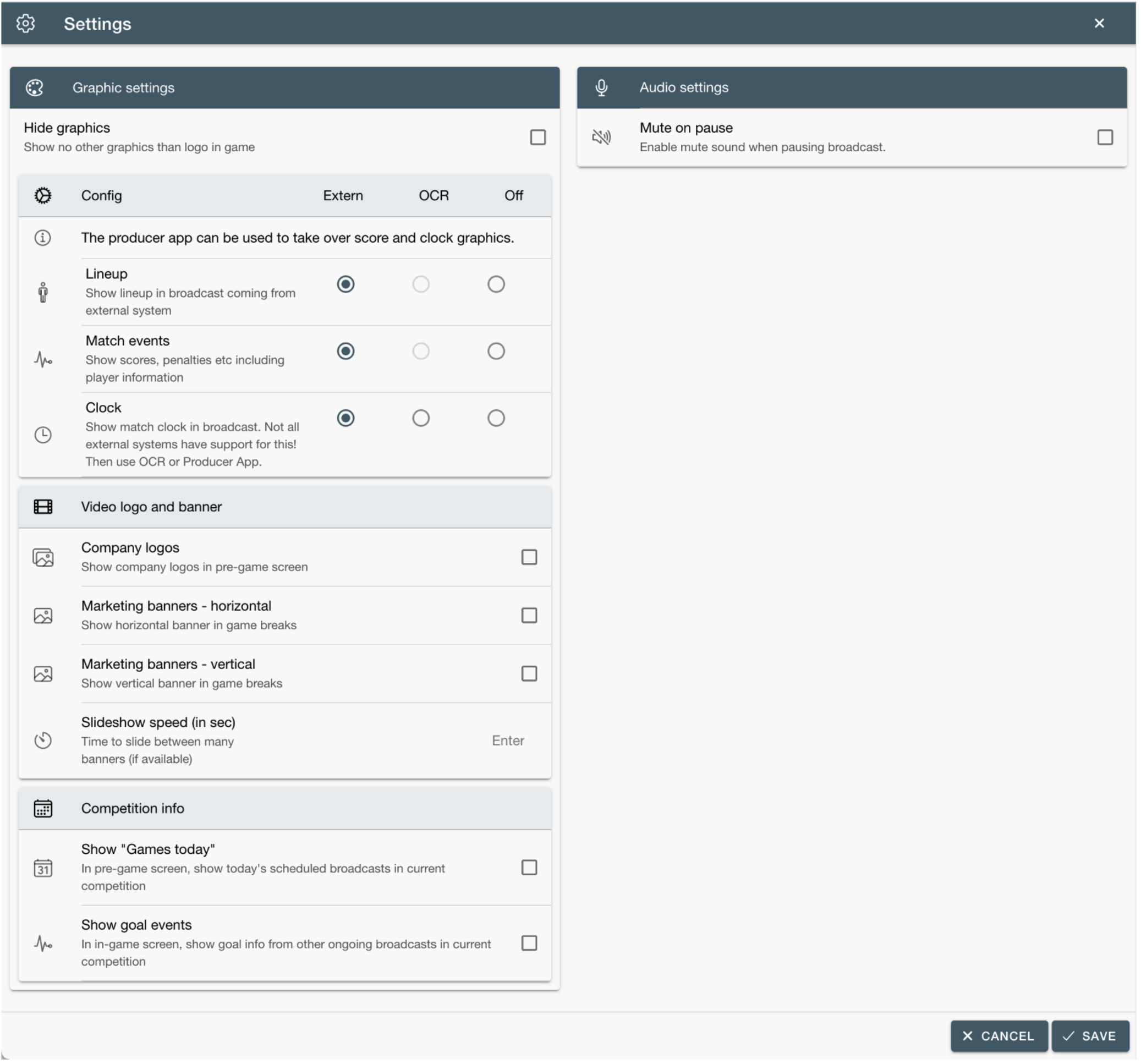
Press “Save” and the popover window will close.
Press the button “Primary color” and pick the option “Site primary color”.
Press the button “Center template”. Panels will appear on both side of the image:
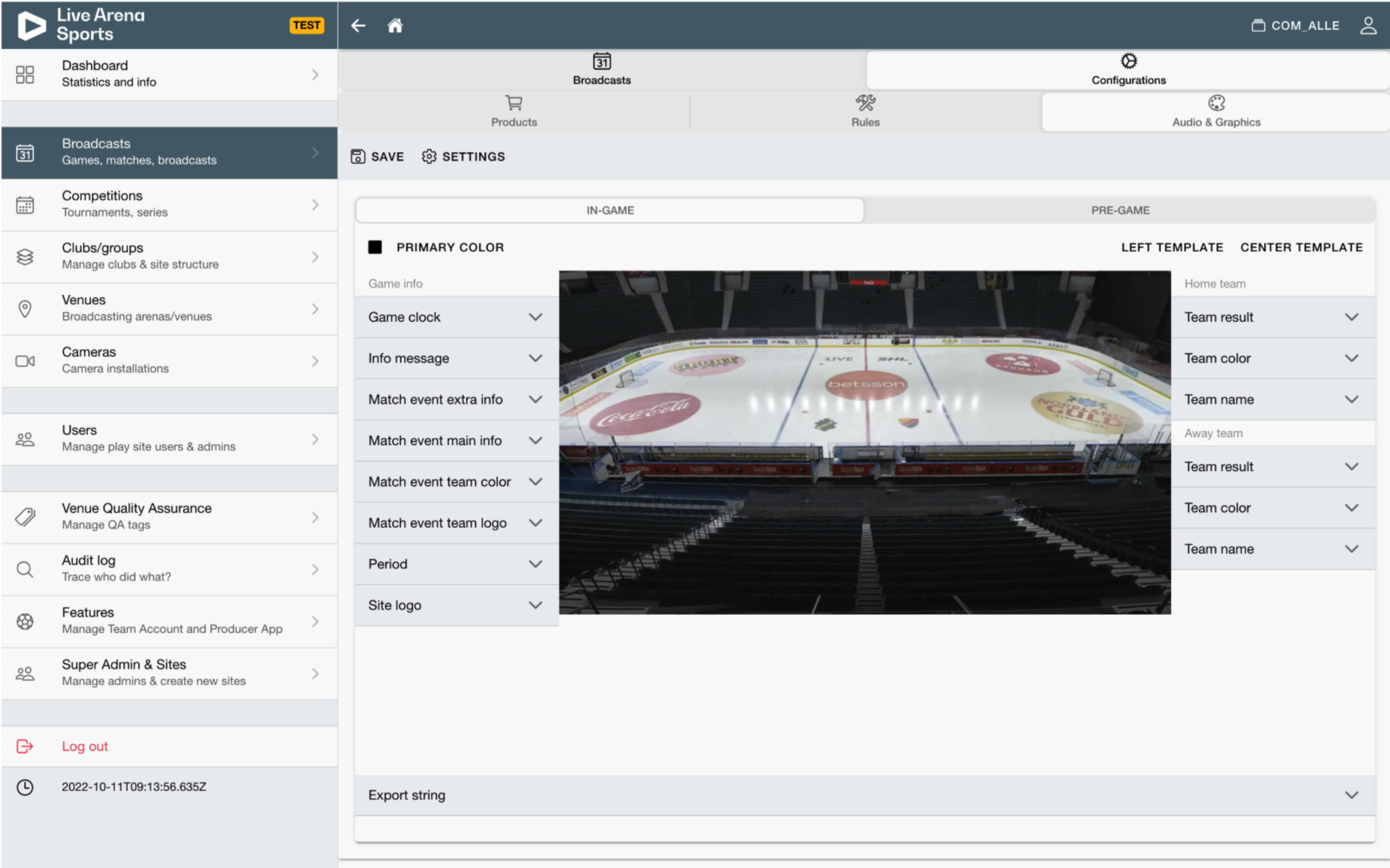
Press “Save” and reload the page.
The image will now be filled with graphics:
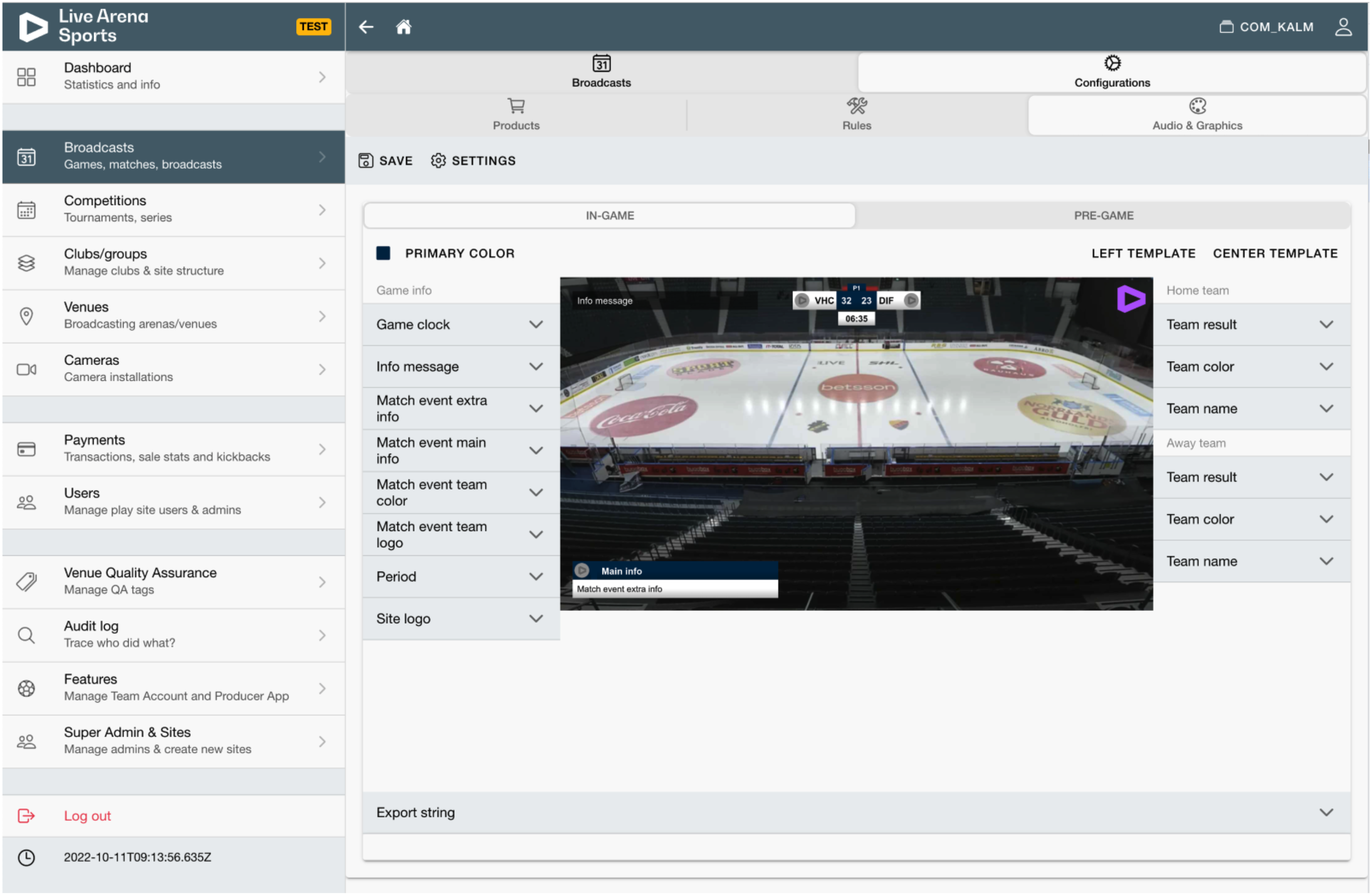
Open the panel "Site logo” on the left side of the image.
Under the heading “Background”, find the option “Image” and upload the site logo.
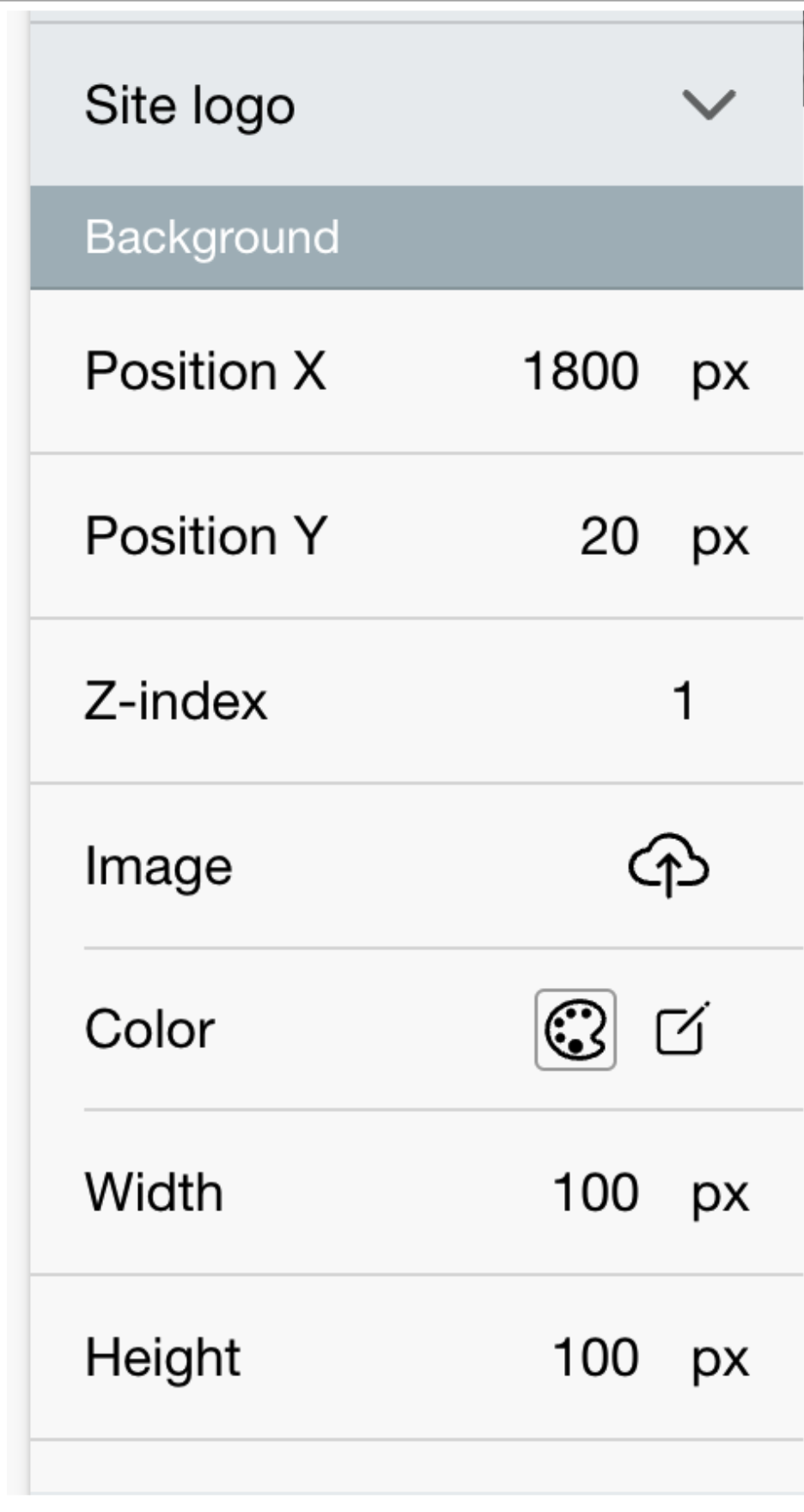
Your chosen logo will now appear in the image. Press “Save” again.
You have now configured new graphics for the site!
Step-by-step guide: Configure logo for competition
Please note: Graphics must be configured for site before they can be configured for a competition.
In Backoffice, navigate to the competition you want to configure.
From the competition detail page, navigate to Configurations → Audio & Graphics.
You will now see a page that displays the same graphics as when you configured the site wide graphics in the steps above:
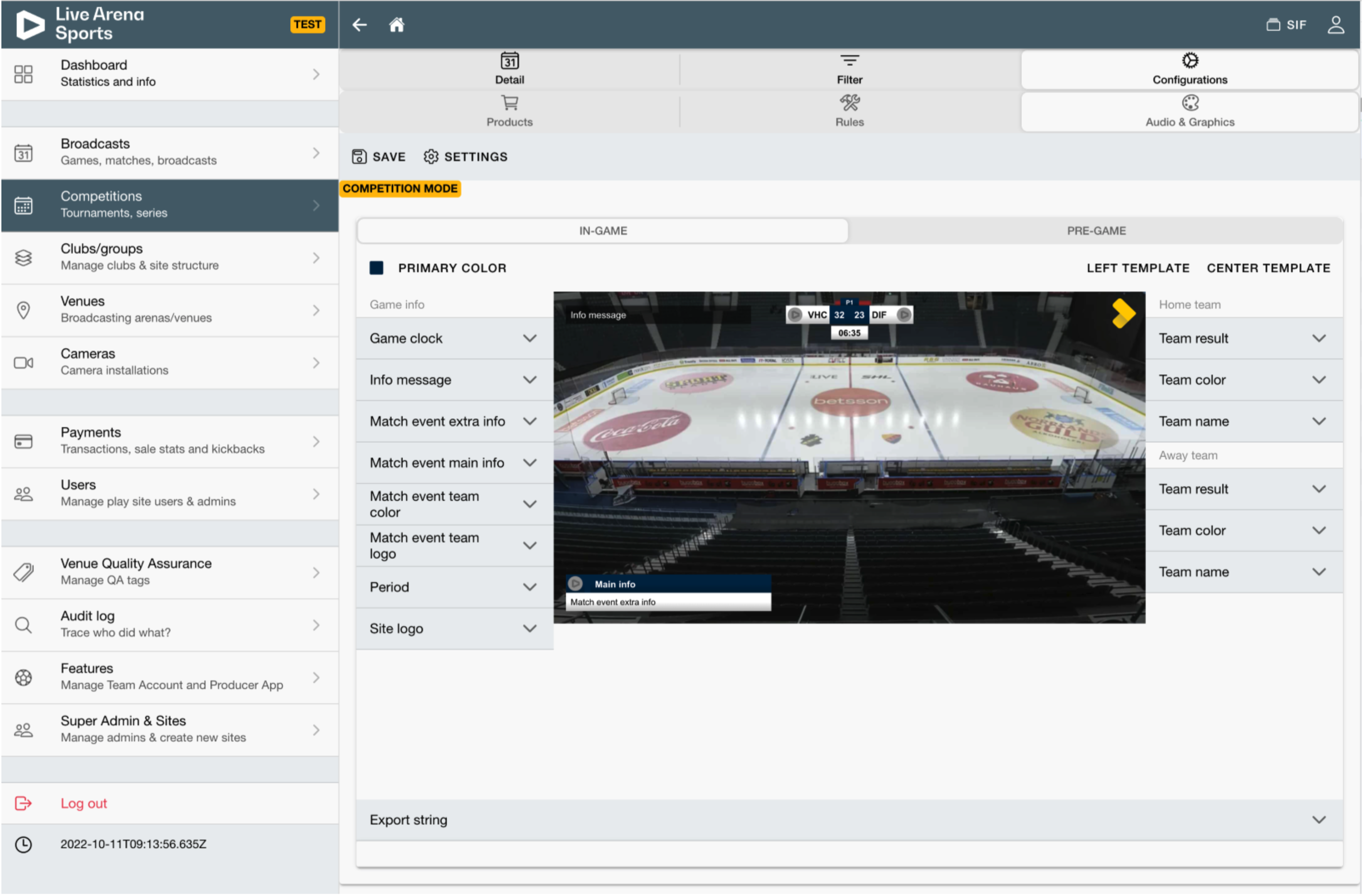
To override the site logo and set a unique logo for the competition, open the panel "Site logo” on the left side of the image.
The text will be light grey to indicate that the competition inherits the graphics from the site wide settings.
Under the heading “Background”, find the option “Image” and upload the competition logo.
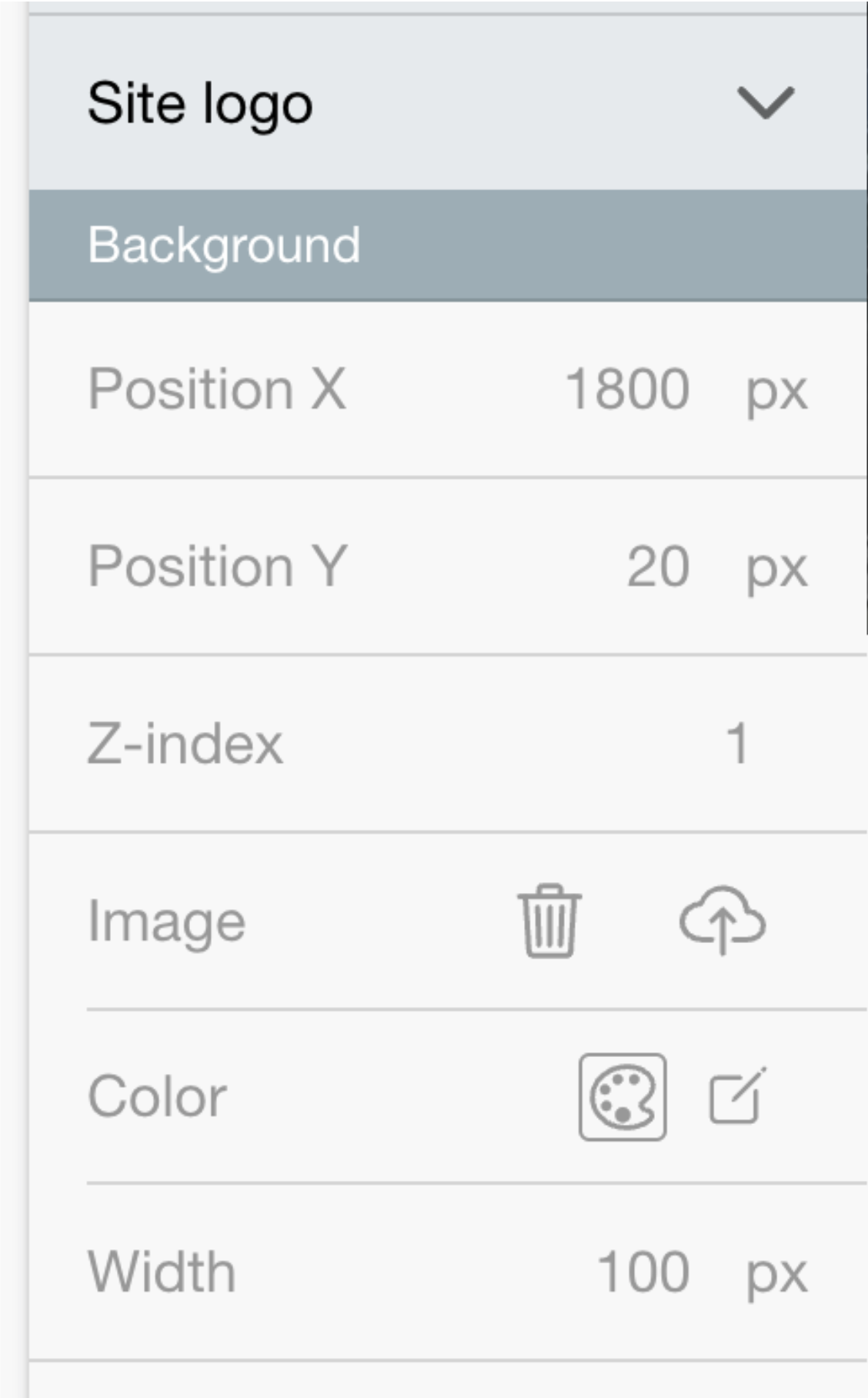
You will now see the competition logo in the image.
The panel “Site logo” will be marked with a green checkmark to indicate that this competition has site logo settings overriding the site wide settings.
The “Image” option will also get darker text and a green icon indicating that is the option that is differs from the site wide settings.
Press “Save”.
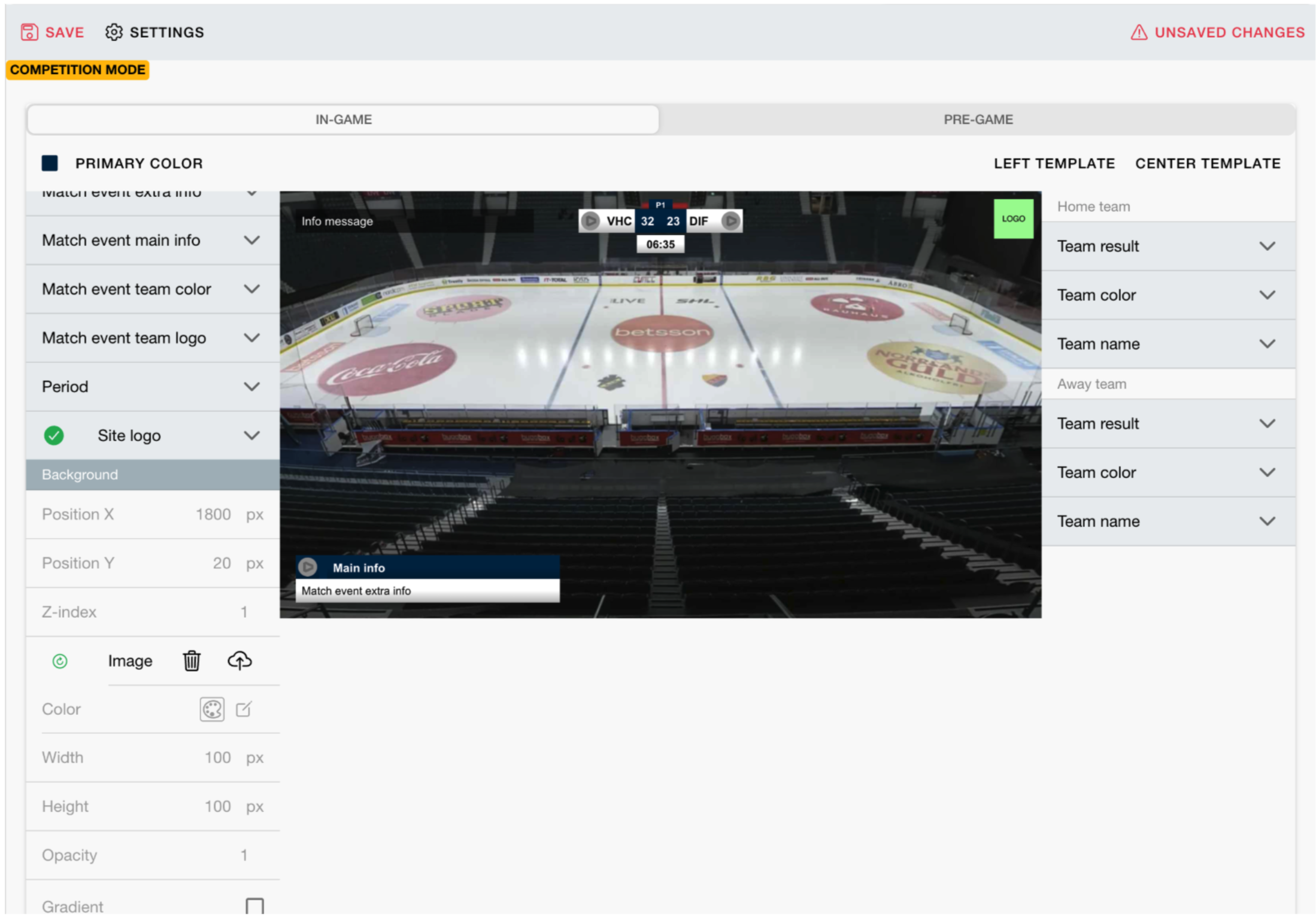
Troubleshooting
Old graphics appear in stream
Is the new CameraClient installed on the Venue? Navigate to the Camera detail page in Backoffice and check CameraClient version. It should be v. 2.0.0.