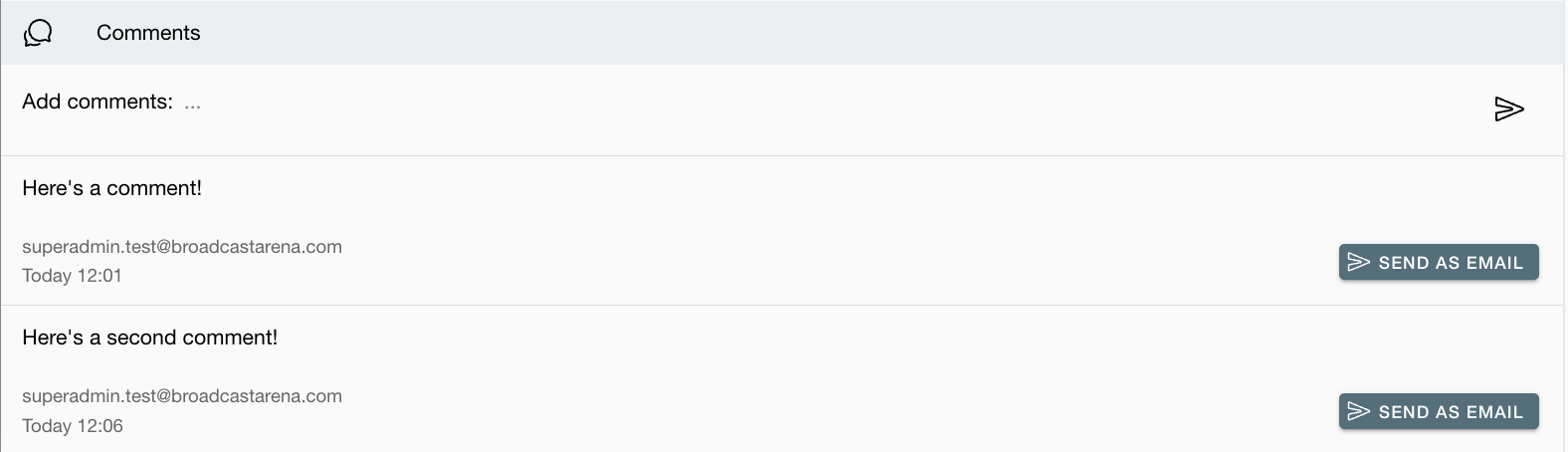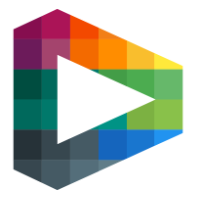Issue management and commenting for broadcasts
A feature that can help simplify the management of incidents that occur during broadcasts. With this tool, you'll be able to easily tag and comment on incidents as they happen, making it simpler to keep track of and respond to them.
Viewing issues in broadcast list
If a broadcast got any tagged issues, they will be visible as an icon indicating how many tags there are.
It is possible to click on that icon to redirect you into the issue tab for that specific broadcast.

Overview
By manually clicking the issue tab, or by being redirected from broadcast list, will show you all tagged issue for that broadcast.
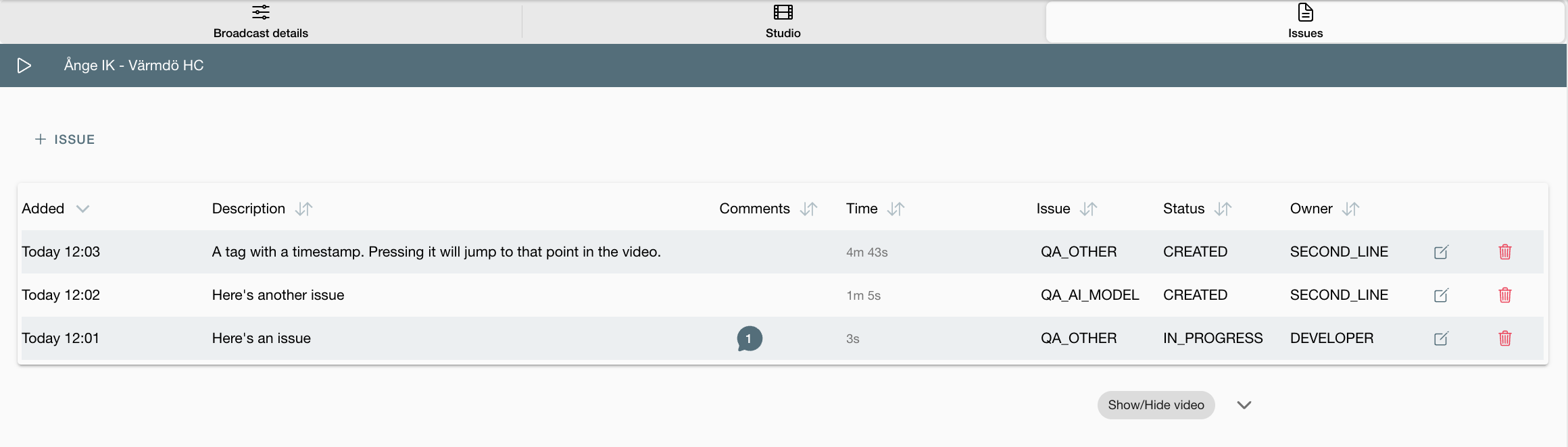
Creating a new issue
By pressing “+ ISSUE” you can create a new issue. If you want to tag a specific moment in the video, make sure chose a relevant type as well as the timestamp in the video player below which you can hide or show whenever you want.
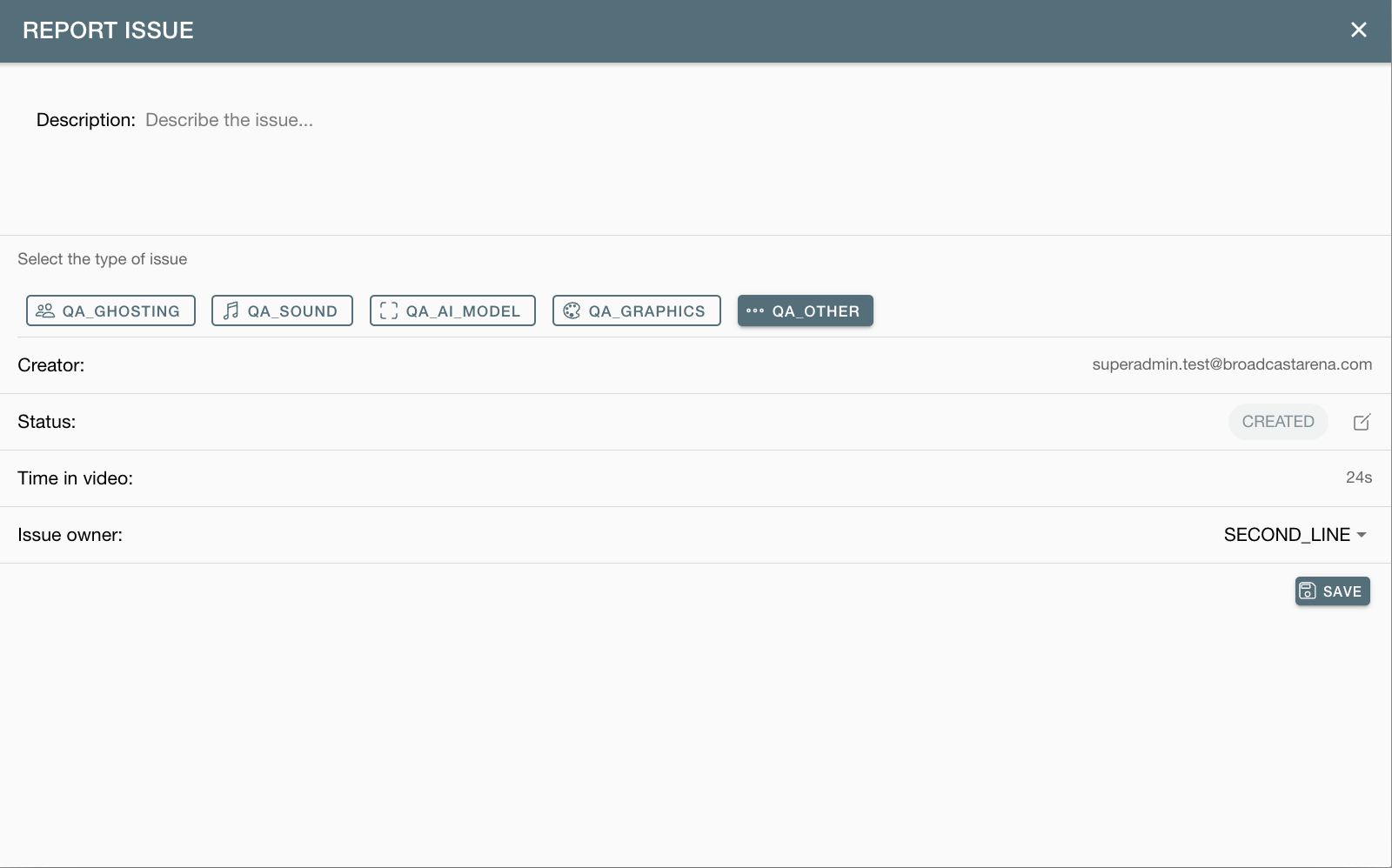
Select type of QA report
Ghosting - Calibration needs to be improved, players are blurry
Sound - not working, sounds bad, the wrong volume
AI Model - AI is not following the game as intended
Graphics - Video overlay graphics has errors, Ie wrong result, flickering behaviour
Other - any other issue. Important to write a comment when selecting this type
The Status of the issue can be changed as the issue is being handled. Choose between:
Created - the default status when an issue is created
Duplicate - issue is already reported/handled elsewhere
In progress - issue is being handled by Owner (see below)
Fixed - issue is fixed and no longer a problem.
The Owner of the issue can be changed. The second line is the default owner as second-line support should filter and decide who the owner of the issue is.
The process
Report tags
For example, if there are ghosting problems you don’t need to report every sequence of this during a game since it is the same problem.
Second-line support: Look at the tags and change the owner of them if action needs or be taken by another party. Or is it something that could be fixed by the second line
Adding or viewing a comment
By pressing the edit button in the most right corner of the issue card itself, you can add, view or make changes to the issue.