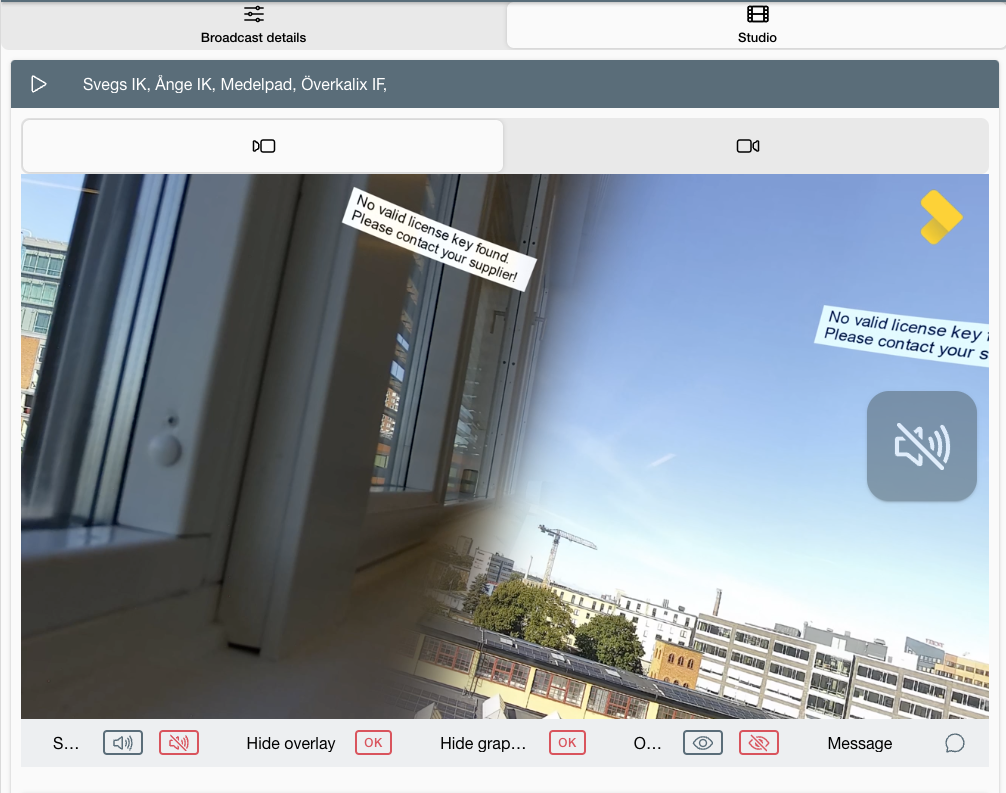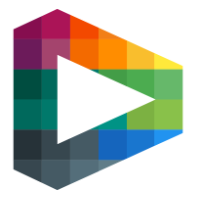Multi stream
Send multiple streams from one camera to be used for example zone hockey
Create presets
Commands
Login using ssh to a venue computer and call the local API to set presets or edit the json-file
/tno_ssa/work/presets.json
Create preset
The commands below are rough default presets. Each venue will have a unique pan, tilt, and focal value, depending on where the camera is installed.
curl --location --request POST '127.0.0.1:5000/ssa/v2/presets' \
--header 'Content-Type: application/json' \
--data-raw '{
"name": "left",
"pan": 135,
"tilt": 6,
"focal": 1500
}'curl --location --request POST '127.0.0.1:5000/ssa/v2/presets' \
--header 'Content-Type: application/json' \
--data-raw '{
"name": "right",
"pan": 45,
"tilt": 6,
"focal": 1500
}'Get presets
curl --location --request GET 'localhost:5000/ssa/v2/presets'
Delete preset
curl --location --request DELETE 'localhost:5000/ssa/v2/presets/03e0a188-b494-4671-8649-a55ae7cd6218'
Start a test broadcast
curl --location --request POST 'localhost:5000/ssa/v2/virtual_director/prepare?start=true' \
--header 'Content-Type: application/json' \
--data-raw '{
"views": [
{
"streams" : [
{
"url" : "rtmp://ingest.livearenasports.com/blobs1/left_test2",
"encoding" : "res_640"
}
],
"camera_type": "static",
"preset": "left"
},
{
"streams" : [
{
"url" : "rtmp://ingest.livearenasports.com/blobs1/right_test2",
"encoding" : "res_640"
}
],
"camera_type": "static",
"preset": "right"
}
]
}'
Example values
Name of preset: "name": "right",
Left/right: "pan": 45,
Angle of the picture: "tilt": 6,
Zoom level: "focal": 1500
Backoffice
Competition
Enable stream to left and right for all games in a competition
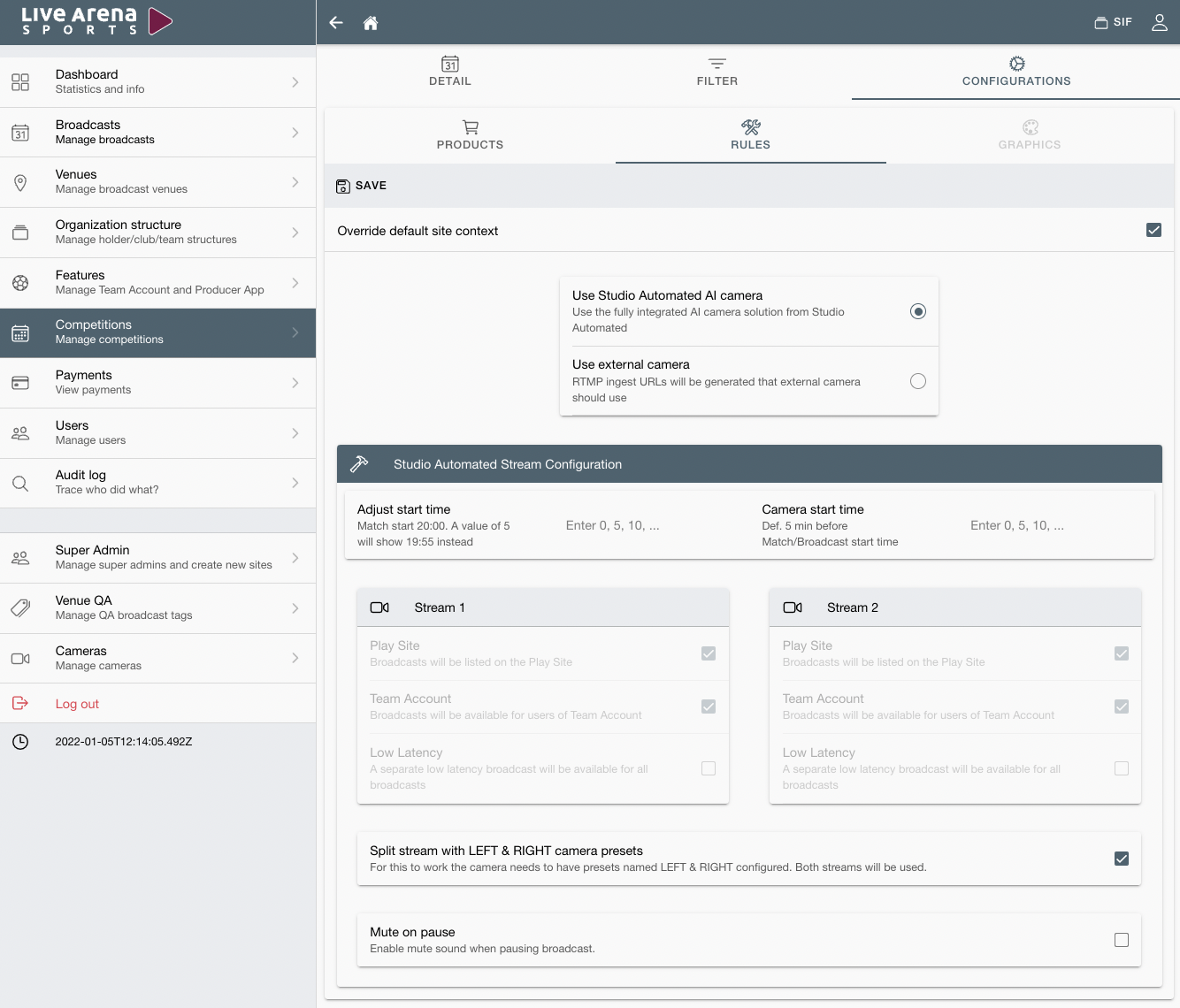
How to create a multi stream broadcast in Backoffice
To stream two games in one broadcast.
Start by how you would create a new regular broadcast.
When you are in this view, click on the 'Multistream' toggle as below.
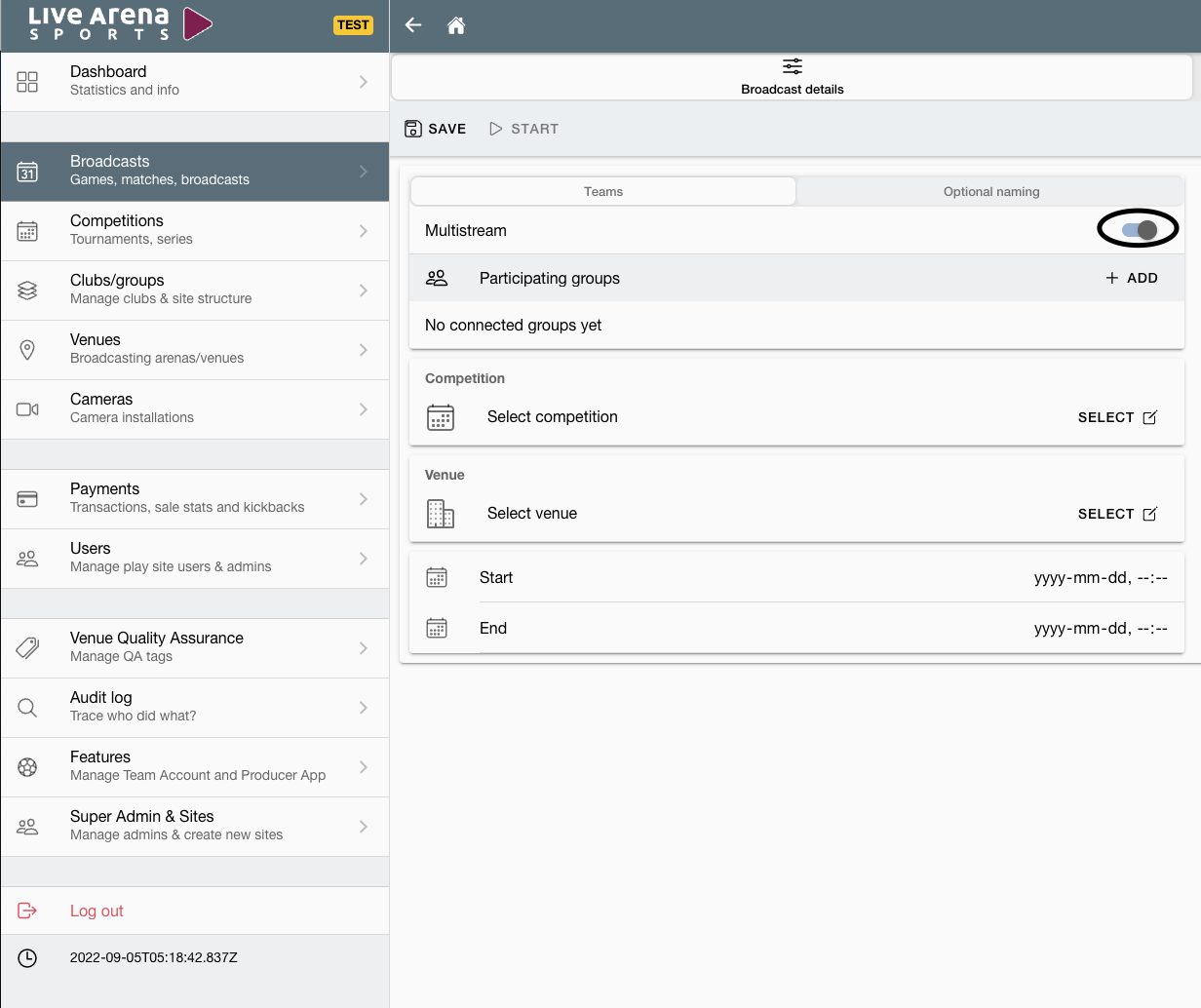
Create broadcast
If you press the ADD button, a modal will appear where you can select the teams that will be playing.
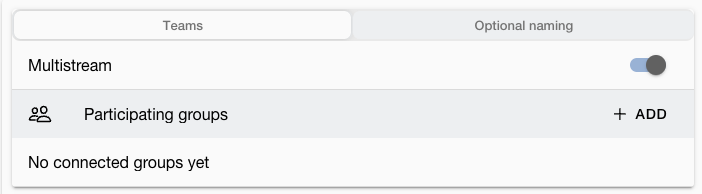
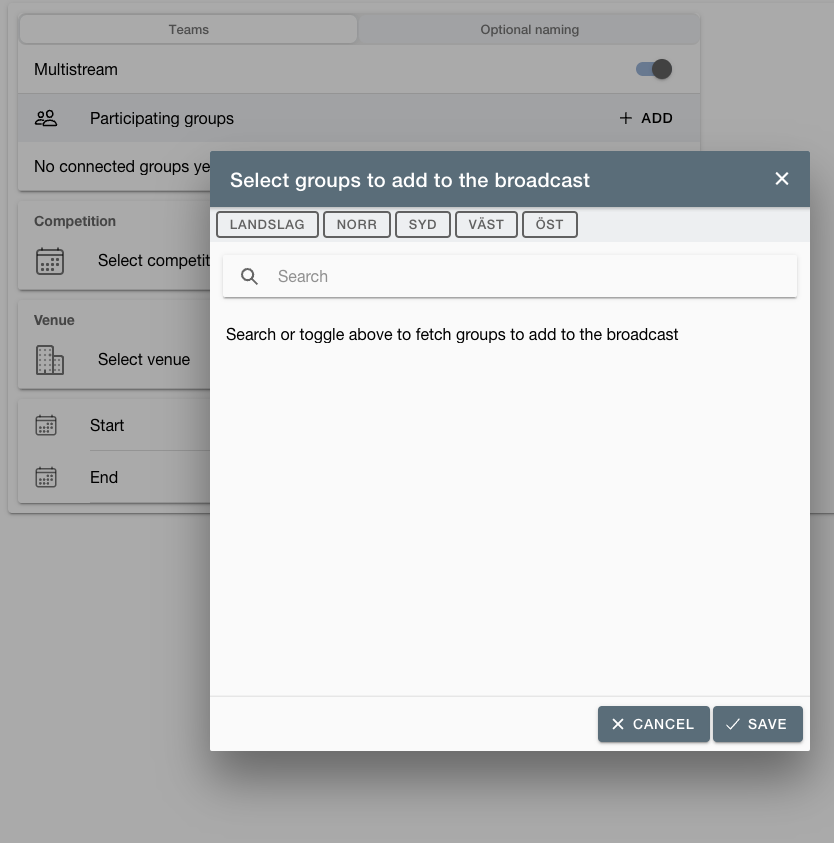
Fill in the rest of the steps to create a broadcast and SAVE.
When you have saved, you will be directed to the created broadcasts detail page.
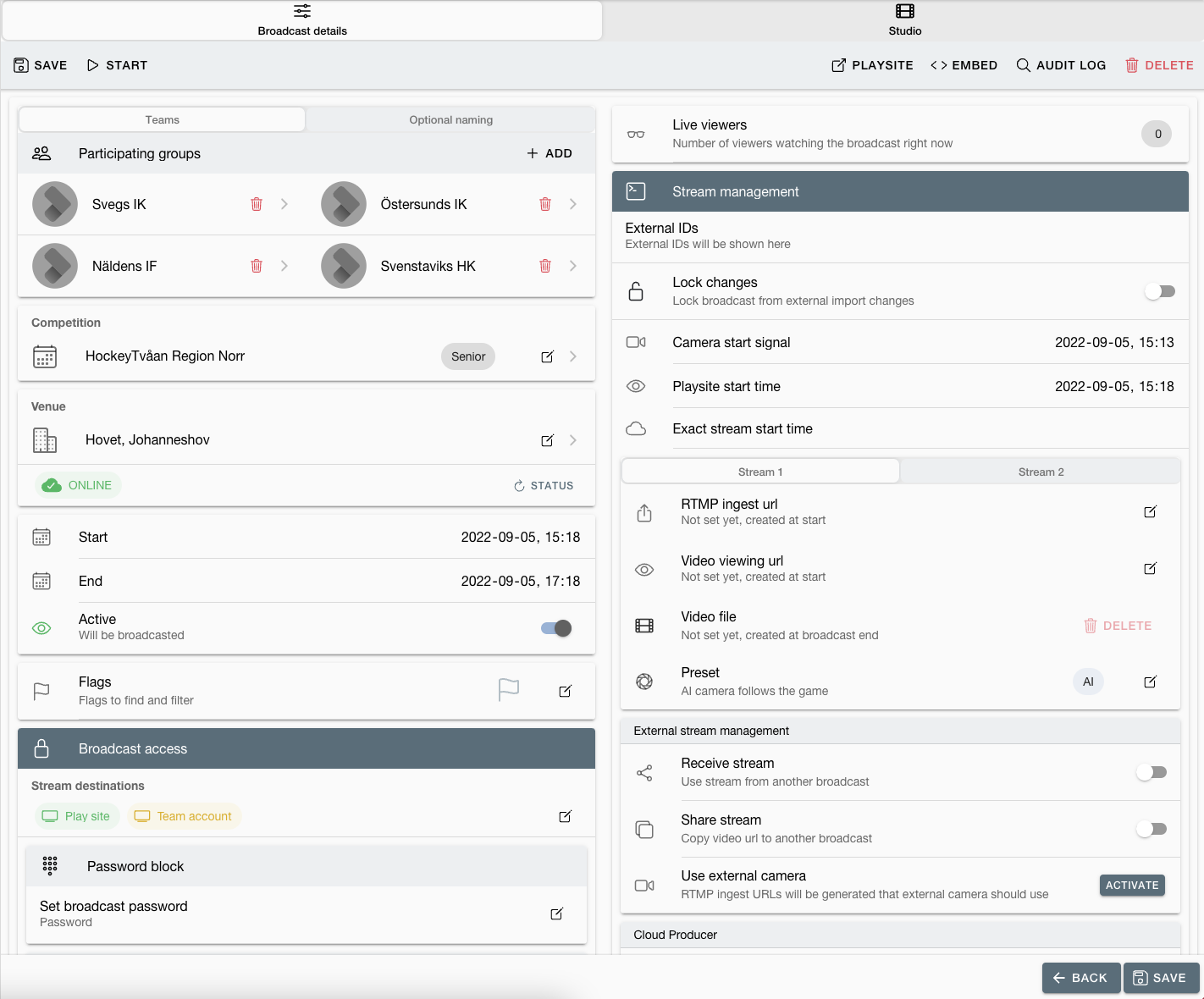
Broadcast details
At the bottom of this page we have the toggle for multi stream.
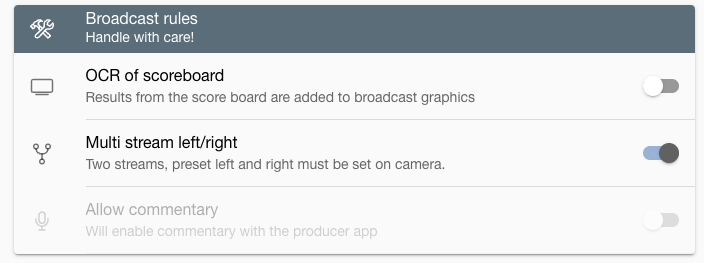
If you have selected a venue that doesn’t have camera or have a camera that doesn’t have presets left/right, this toggle will be disabled.
You can click on the venue to get to the venues settings and if a camera is selected and if that camera has the presets left/right.
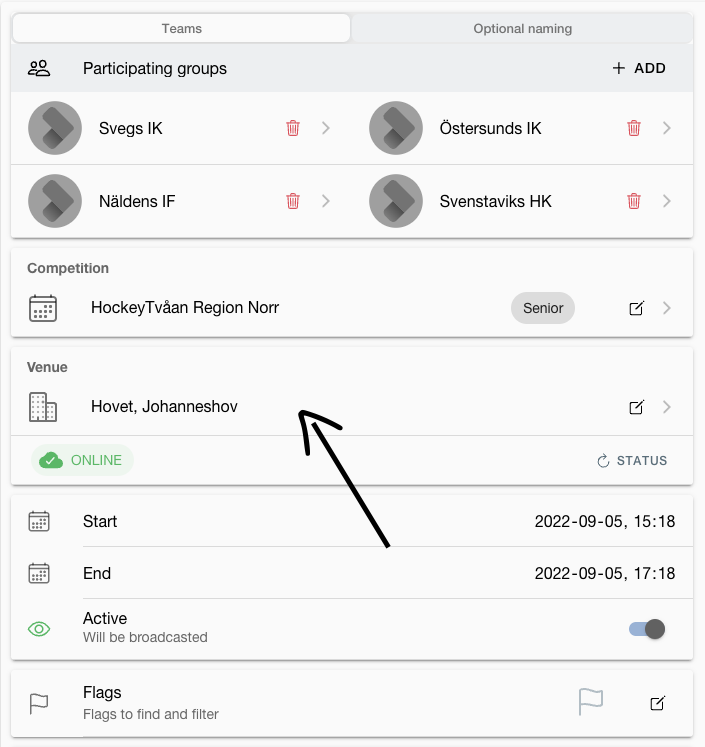
The selected venue has a camera set on it. And in the settings multi stream is selected
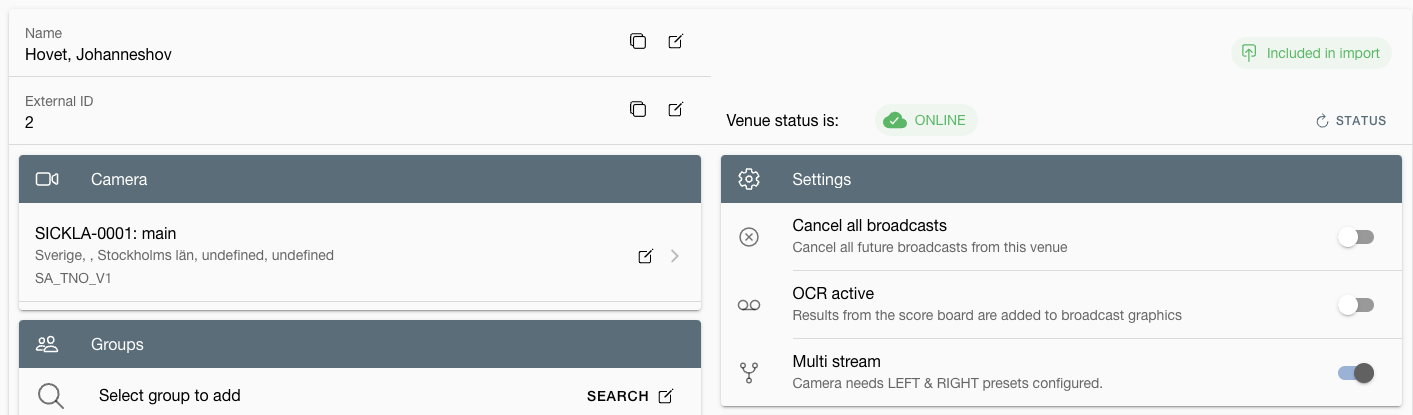
Venue settings
To make sure the camera has presets left and right we can click on the cameras name.
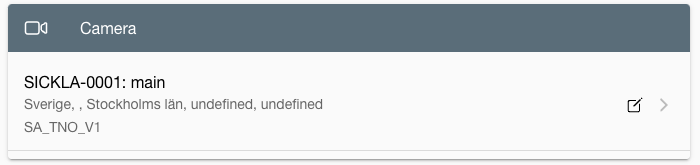
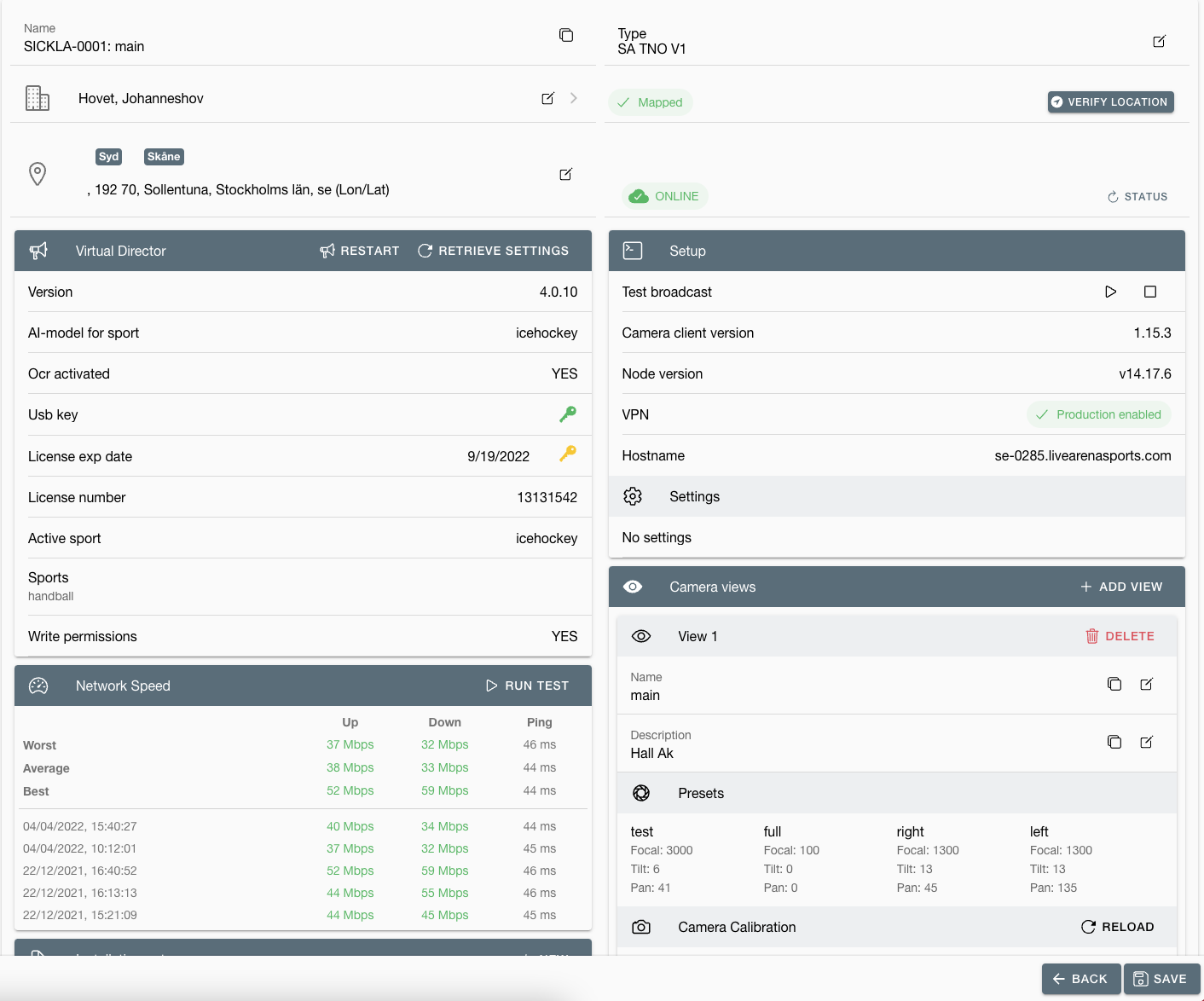
Camera settings
Above is the selected camera’s different settings.
In the section 'Camera views' we can see that this camera has presets left and right. Left is named View 1 and right is named View 2.
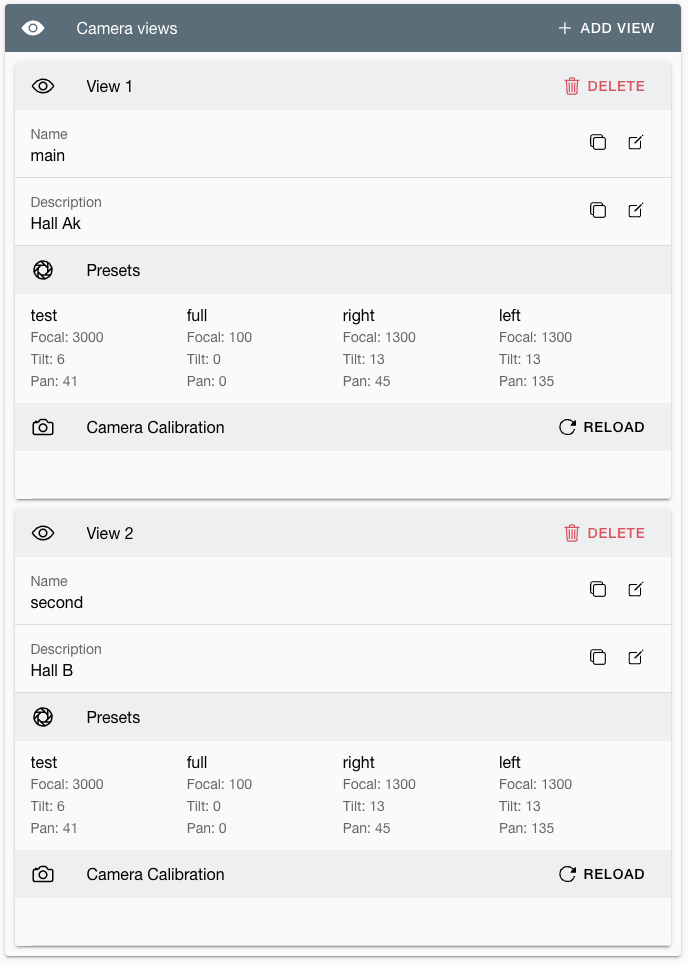
*To stream a multi stream broadcast the camera on the venue has to have two views for it to work.
If you go back to the multi stream broadcast you just created, there is a section that's called ‘Stream management’.
Inside of that section you’ll see that you have two tabs with “Stream 1” and “Stream 2”.
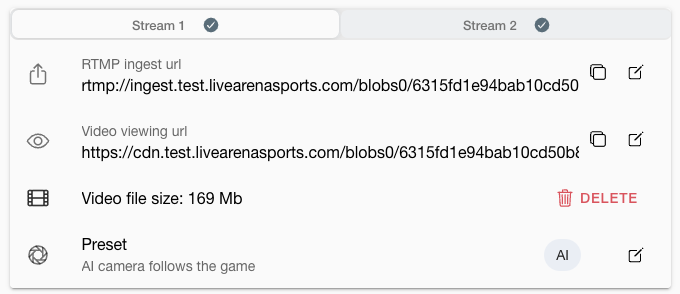
The two streams have different RTMP ingest url and Video viewing url.
This is the view for the two streams of the broadcast on the Playsite:
You can toggle between the two streams by clicking one of the cameras.
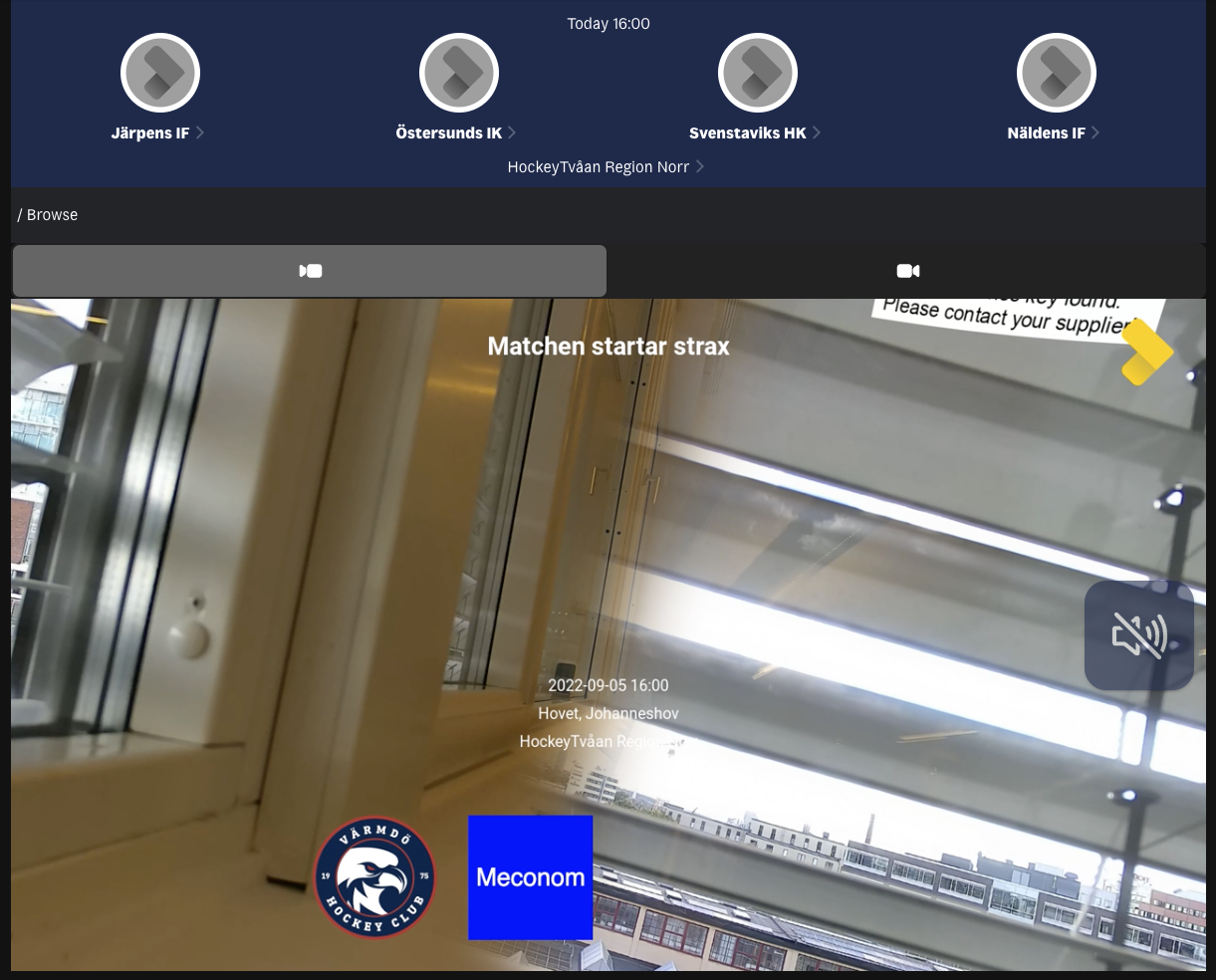
Stream 1
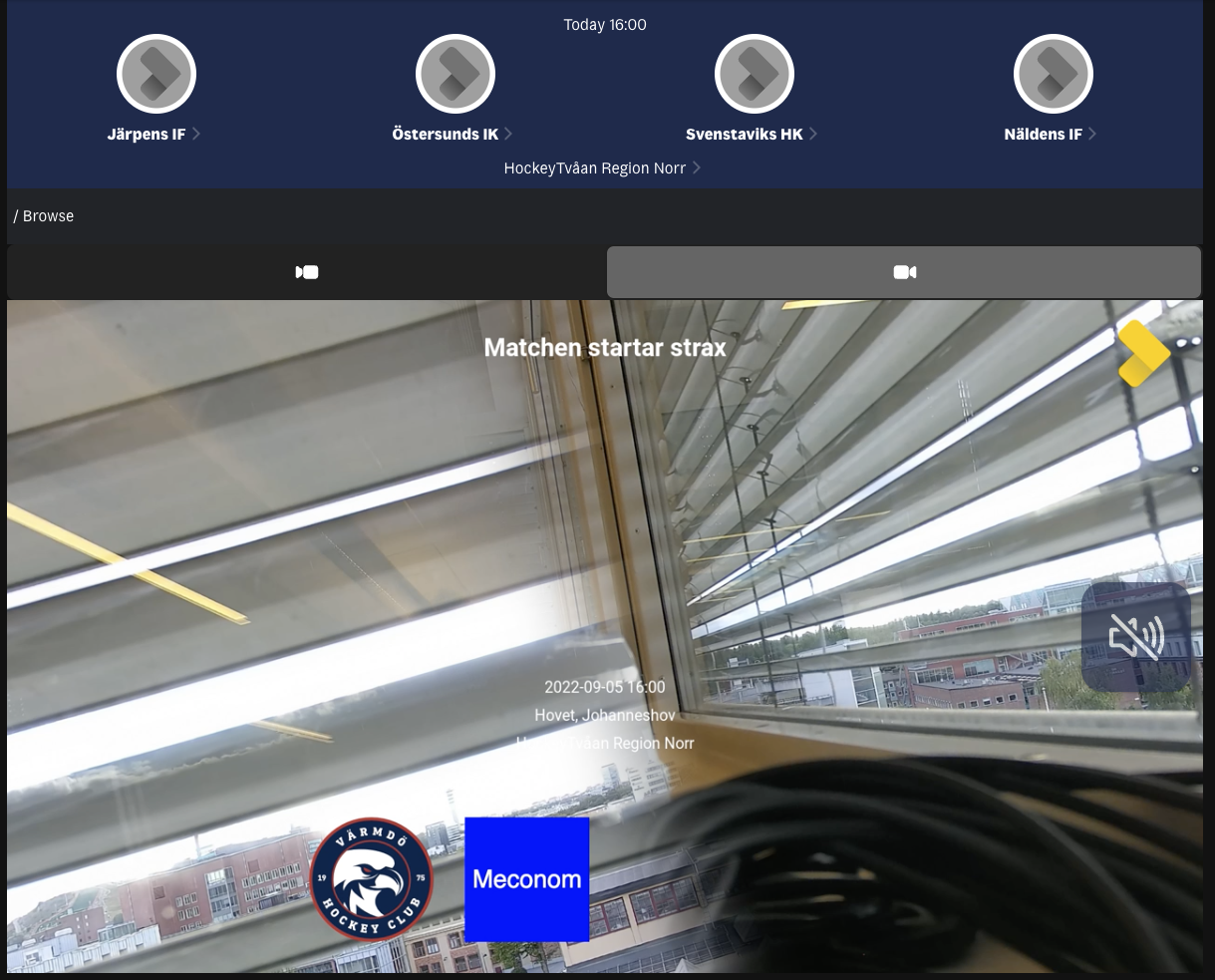
Stream 2
And this is the view in Backoffice.
As above you can toggle between the views using the camera tabs.