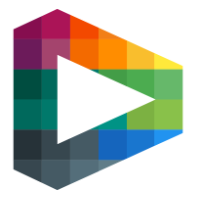Play site session management
Session management makes it possible to restrict the number of active sessions a logged in Play site user can have at the same time.
Table of Contents
Definition of ‘one session’
‘One session’ is what occurs when a user logs into the Play site in a browser (e.g. Chrome) or in the mobile app. If the user opens up another tab in the same browser and logs into the same account, that is still counts as the same session. If the user opens up a new window of the same browser and logs into the same account, that is still counts as the same session.
If the user, on the other hand, logs into the same account in another browser (i.e. Safari), that will count as a second session.
Activate session management on site
In Backoffice, as a Super Admin, navigate to the site’s setting page.
In the card named “Site config”, you will find an item called “Max allowed sessions”
If no amount is entered, session management is not activated on the site.
Enter the number of allowed sessions (see Definition of ‘one session’ above)

Session blocking on Play site
If a user exceeds the number of allowed sessions, a session blocker will appear.
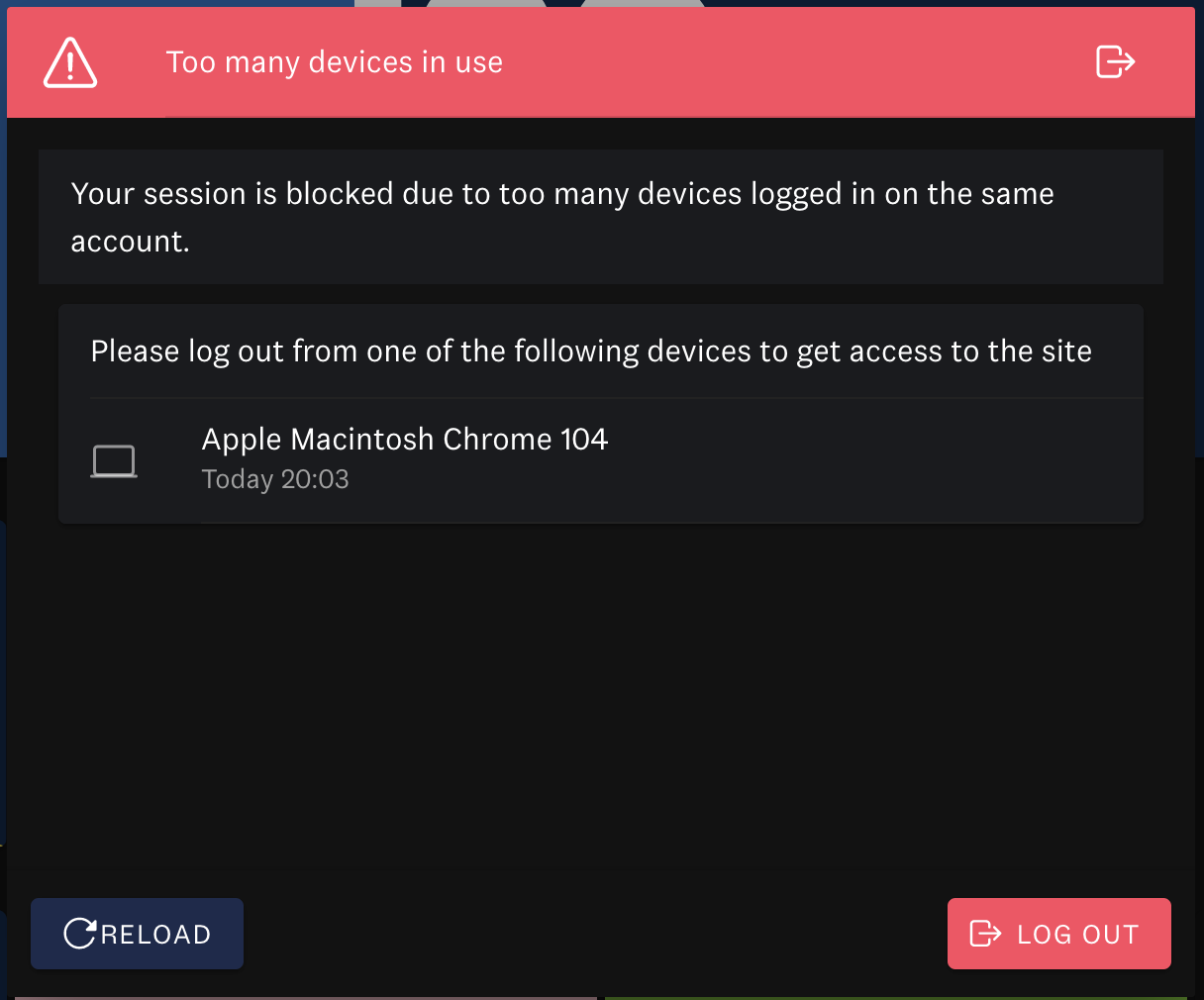
The user has two options: logging out of their current session, or reloading the session if the user instead chooses to log out of another session on another device/in another browser.
Session blocking examples
If the user is inactive (i.e. not watching any broadcasts, doing any purchases or browsing around on the site) for 10 minutes, their session will expire. If someone logs into the users account on another device/in another browser after 10 minutes has passed, the (first) user will receive a session blocker when he or she tries to interact with the web page/app again.
When a broadcast is playing, the session will be updated every three minutes. If the user pauses the broadcast for 10 minutes or more, their session will expire. If the broadcast ends and the user is not interacting with the web page or app for 10 minutes, their session will expire.