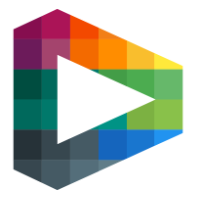Setup Stripe
Follow this guide to set up a Stripe Account and Products.
Table of Contents
Account
This is a step-by-step guide on what needs to be configured in the Stripe Account in order for the payments to work on the playsite.
Pre-requisites: Have a Stripe account.
Step-by-step
API Keys
Firstly, you need to copy the API keys from Stripe into the Payment Config in BackOffice (found under the section Super Admin & Sites).
Keys are found under the
Developerstab in StripeThe publishable key (starting in
pk_) should be pasted into thepublic keyfield in BackOfficeThe secret key (starting in
sk_) should be pasted into thesecret keyfield in BackOfficePress Save.
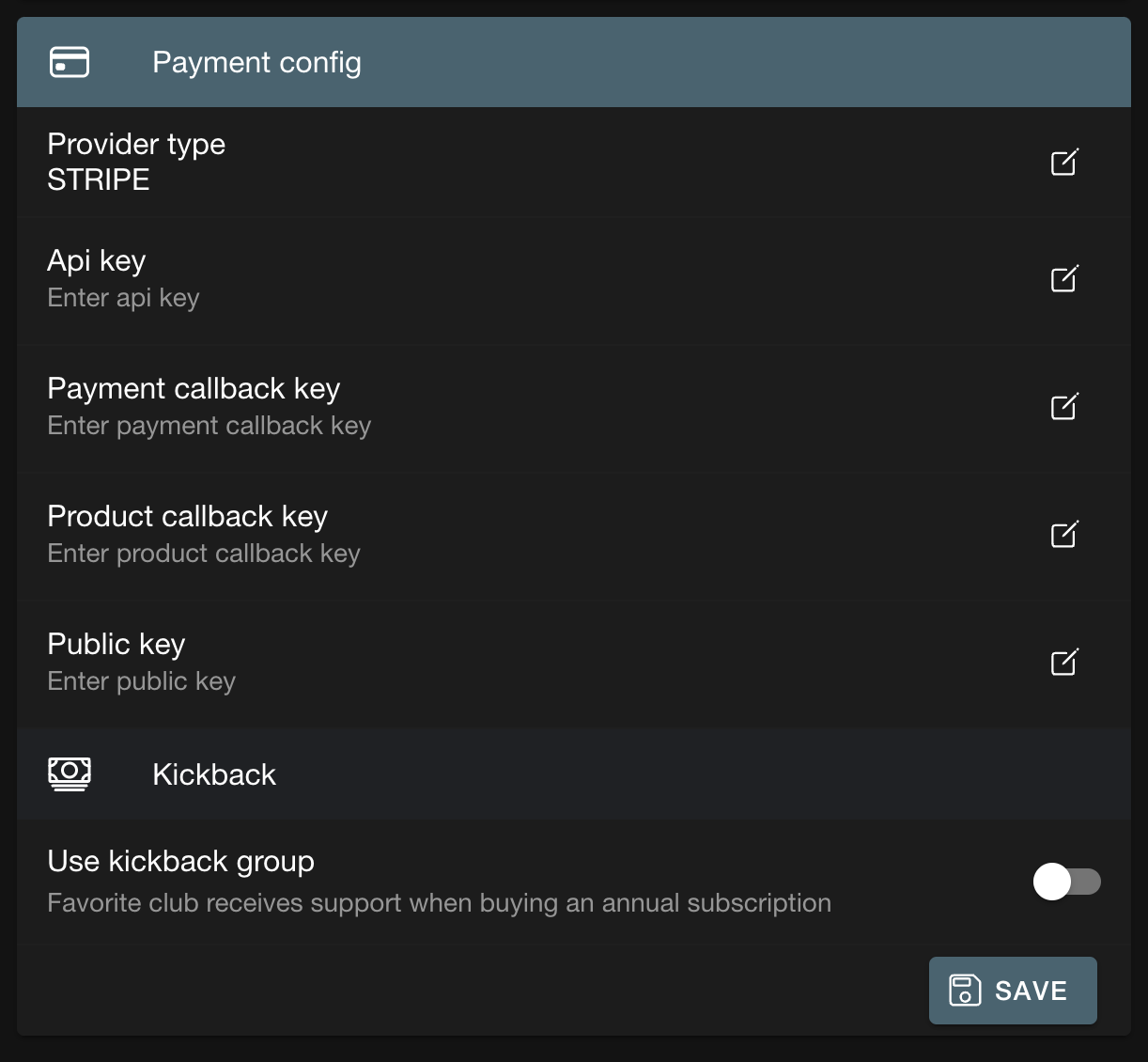
Webhooks
The webhooks will be created automatically when the API key and public key are added and saved.
Tax Rate
Set up Tax Rate (required to make purchases) for your site:
Tax Rates can be found under the
Productstab in StripeTo create a Tax Rate, press
+ NewOnly one Tax Rate per site is supported
Automatic tax with Stripe Tax
Follow the steps required to start collecting tax automatically in the Stripe dashboard
Toggle on Automatic Tax in Backoffice → PaymentConfig (IMPORTANT: Step 1 must be completed first). Ongoing subscriptions will not automatically get updated with the new tax configuration.
Customer Portal
Set up Customer Portal (required for customers to update card details):
Customer Portal configuration can be found in
Settingsand under theBillingtab in Stripe
Products
Products are managed in Backoffice.