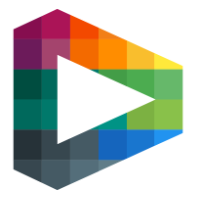Sub domain
Set up subdomains for your playsite to create a more customized experience.
This feature lets you associate specific competitions or site items with unique subdomains, enhancing user navigation by providing direct access to targeted areas of your platform.
Example: Imagine your playsite hosts a competition called West Hockey. You can create a subdomain like westhockey.tv and link it to this competition. When users visit westhockey.tv, they will be seamlessly redirected to the competition while enjoying the same functionality and access as on the main site. Note that login credentials will remain shared with the root site.
This functionality allows large competitions to have their own distinct subdomains and styling, enabling them to feel like standalone sites while still being part of your platform.
How to Set Up Subdomains
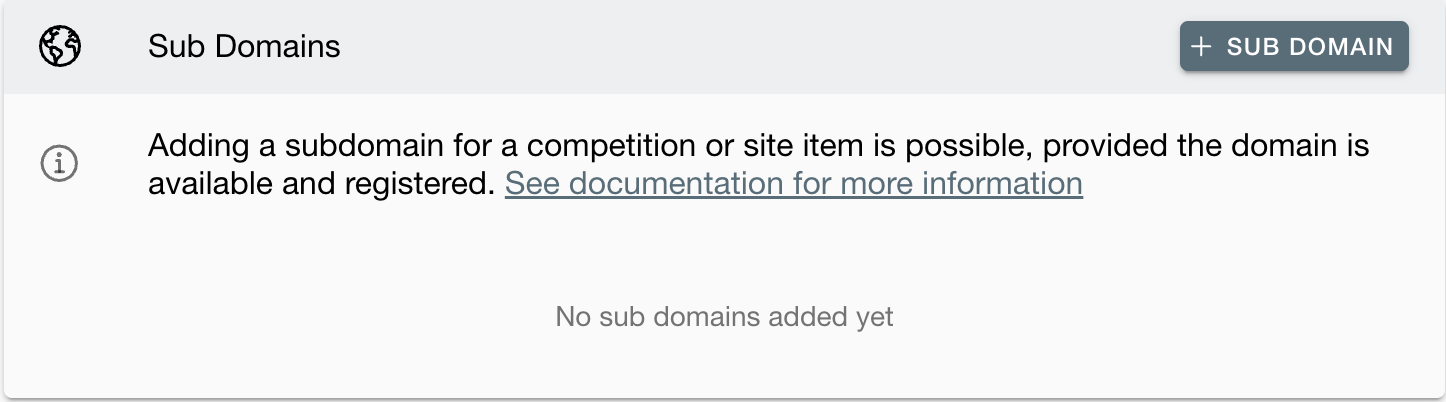
Open the Subdomain Modal
In backoffice, navigate to Playsite tab.
Click the + SUB DOMAIN button to open the subdomain configuration modal.
Enter the Subdomain
In the modal, fill in the full domain name (e.g., westhockey.tv) in the Enter the subdomain field.
Make sure the domain is active and properly configured. If not, contact support to set it up in advance.
Select the Destination
Choose where this subdomain should redirect to by selecting either:
Site Item (e.g., areas or events).
Competition (e.g., tournaments or leagues).
Use the tabs and filter options to find and select the desired destination.
Save the Configuration
Once the domain and destination are set, click the Save button.
As long as the domain is activated, users visiting the subdomain will be redirected to the chosen destination while accessing the same data and features as the root playsite.