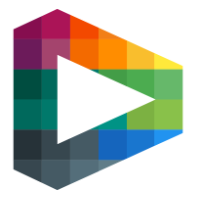Set up Stripe for Team account invoicing
Configuring Stripe for Team Account Licenses
To create Team Account Licenses, a Stripe Payment Method Configuration must be set up on the site’s Stripe account.
Steps to Create a Payment Method Configuration
Click the cogwheel icon in the top-right corner of the Stripe dashboard.
Select Payments.
Navigate to the Payment Methods tab.
Click Create Configuration.
Configuration Naming
Proper naming is essential, as the LAS API uses the name to locate the correct configuration.
The configuration name should be: Partner Invoicing.
Once created, click on the configuration to edit it.
Activating Payment Methods
Enable the payment methods the site wishes to use for Team Account Invoicing.
Note: Not all payment methods available in Stripe are compatible with Team Account Invoicing.
Here is a list of compatible payment methods:
ACH Credit Transfer
ACH Debit
ACSS Debit
Amazon Pay
AU BECS Debit
BACS Debit
Bancontact
Boleto
Card
CashApp
Customer Balance
EPS
FPX
Giropay
GrabPay
iDEAL
JP Credit Transfer
Kakao Pay
Konbini
KR Card
Link
Multibanco
Naver Pay
P24
Payco
PayNow
PayPal
PromptPay
Revolut Pay
SEPA Credit Transfer
SEPA Debit
Sofort
Swish
US Bank Account
WeChat Pay
By completing these steps, your site will be ready to manage and process Team Account Licenses using Stripe.