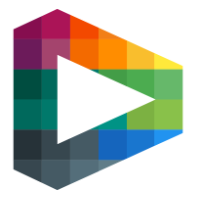Setup Site
Common sites vs Custom sites
Common sites are 100% dynamic and can be created from the ground and up by the support team with Backoffice admin permissions.
Custom sites are aimed for high traffic sites as the need some manual work from the development teams. Custom sites are compiled at deployment to optimise the delivery and execution on customers devices. There is also an option to add iOS and Android native mobile app to Custom sites.
Custom sites are styled from Backoffice. Common sites are styled with files at deployment.
Custom site checklist
Add site to base urls:s in config.json
IOS app resoruces
Andriod app resources
Site structure
The site structure helps us to structure the site and makes it easier for customers to find content. For example, a site for a nation wide sport can be structured using Site items corresponding to geographical regions – North, South, West and East. Under these Site Items, we can place other Site Items that correspond to cities or other areas. Groups and Competitions are then places under a Site iItem. The “Root” Site Item is created automatically with the site.
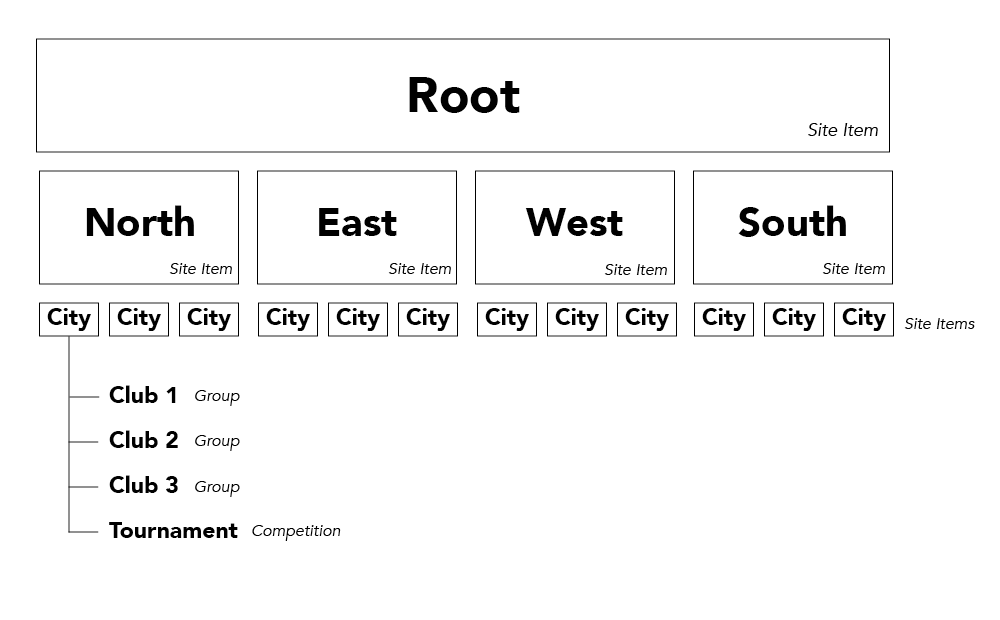
Site Item
This is how you create a Site Item from Backoffice.
In Backoffice, you can choose which Site Items you want to be visible on the Play site.
This is how you change visibility of a Site Item from Backoffice:
Groups
Groups are placed under Site Items. A Group most commonly correspond to a club. You create each Group underneath the Site Item to witch it belongs. When a Group has been created, you can manage club information, upload club logos etc.
This is how you create a Group in Backoffice:
Venues
A Venue is a place where a game is being played. A physical location (such as an arena or stadium) can have multiple Venues, i.e. Court A and Court B. Venues can be imported from an external system or created manually. Importing venues from an external system requires software development.
This is how you create a Venue manually in Backoffice, and add a Group belonging to the Venue:
Cameras
A Camera is connected to one or many Venues and corresponds to a physical installation of an AI-camera in a physical location (arena, stadium).
Competitions
A Competition represent a series, cup, tournaments etc. They are created in Backoffice and connected to different Site Items and Player Levels. Groups can then be added to the Competition. Competitions can be imported from an external system or created manually. Importing venues from an external system requires software development.
This is how you create a Competition manually in Backoffice:
This is how you add a Group to a Competition, and manage other Competition settings:
Player Levels
Player levels are used to organize broadcasts to age groups. It could be “U15” for games played by teams younger than 15 years, or simply “Senior” for senior teams.
Player levels are configured in Backoffice by the support team and/or users with Super Admin permissions.
As a Super Admin in Backoffice, this is how you manage Player levels and the order in which they are displayed on the Play site:
Broadcast graphics
The broadcast graphics can be customized to the brands look and feel.
Users
A site can have different types of users:
Backoffice users
Super Admin
Platform super admin that can manage all platform configurations.
Backoffice Admin
Can manage Braodcasts, Groups, Cameras, Venues, Competitions, add other Backoffice Admins, Site admins, etc.
Configure Payments and products, etc.
Broadcast Creator:
Broadcast Creator is a type of Backoffice Admin with limited access to Backoffice. A typical Broadcast creator would be a person affiliated with a club that wants to set up broadcast and manage club information.
May create Broadcasts, Groups and Competitions.
Backoffice Viewer
Can view low latency streams from a specific site. Has no permissions to manage any part of the site.
Play site users
Site Admin
Can manage the site admin functions on the Play site, such as marketing campaigns and banners, site structure and groups.
Club Admin
Can manage marketing campaigns and users for a specific Group. Can also grant other Club users permissions to handle the Producer App.
Club Admins are created from users of the type Viewer by granting them extra access to a specific Group.
Viewer
The customer. In Backoffice, Backoffice Admins can manage Viewers and see bought products, payment transactions etc.
Payments & Products
To set up payments and products for a site, follow this guide: Setup Stripe
Google Analytics
Each site can be connected to a Google Analytics account for marketing and usage analytics. As a Super Admin, you can add your GA id in Backoffice at the site detail page or ask the Live Arena Sports team for help with setting up a new account.
As Super Admin, this is how you add your GA id: