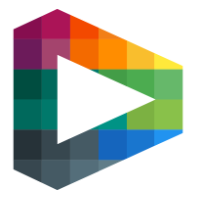Live Player tags and shifts
Player tags is a layer you can add to any event you tag. By using this you get a deeper archive of video and statistics you can use for feed backing not only the whole team but also on an individual basis. By adding a line up you can't only tag players to events. You can also tag their ice time so the player can log in after the game and watch all their shifts. Still not sure how to create a line up? Click here to come to the line up chapter.
In order to tag shifts you will have to use the game clock for the shifts to end up on the right place.
Player shifts
Easiest way to tag players on ice is by using your mouse. You can change full line by clicking on the line number, forwards and defense by the “F” and “D” buttons and individually by clicking on the player.
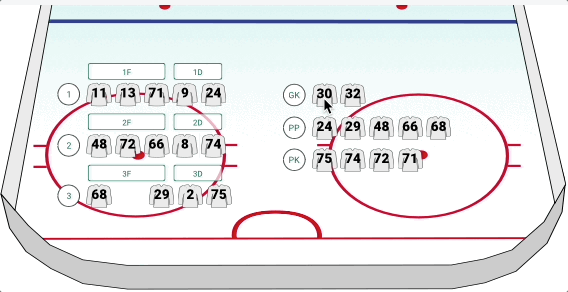
Click on the video to watch in full screen
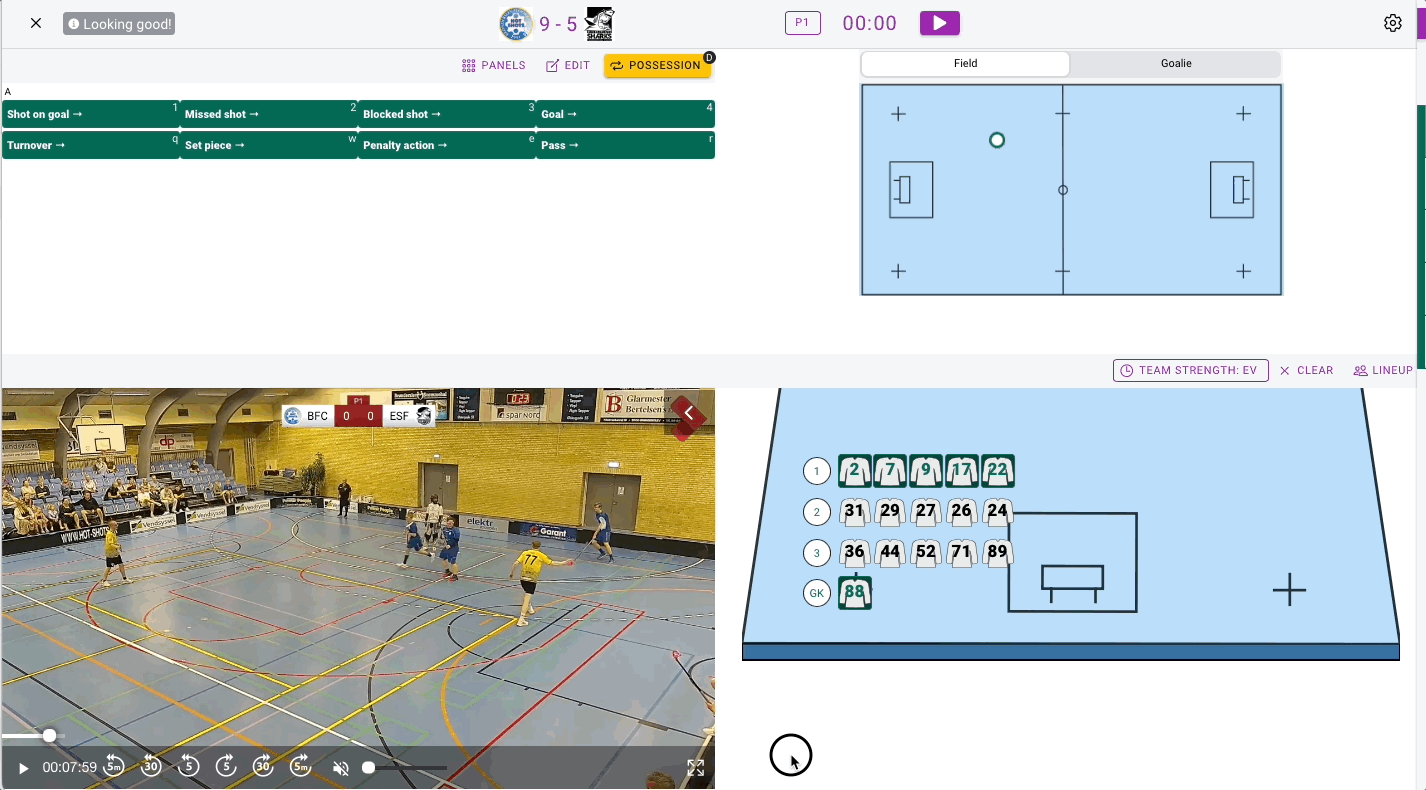
Click on the video to watch in full screen
Tag players to events
To all events you tag (f.e shots, turnovers, passes etc) you can add a player to it. When you tag an event a timer will show up next to your line up. It shows how much time is left before the tag is saved. During the timer counts down you can click on the players you want to add to that event. If you want to close the timer before it runs out, click on it or use s on your keyboard.
When the timer is running you can't change players on the field individually. Either change full line or forwards/defense or close the timer to change players individually again.