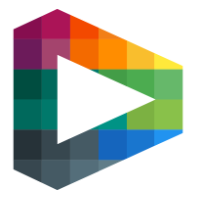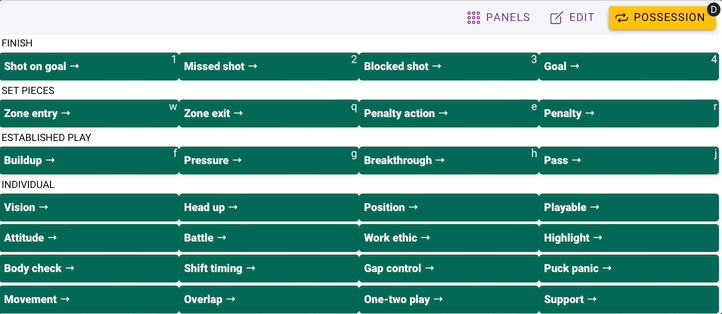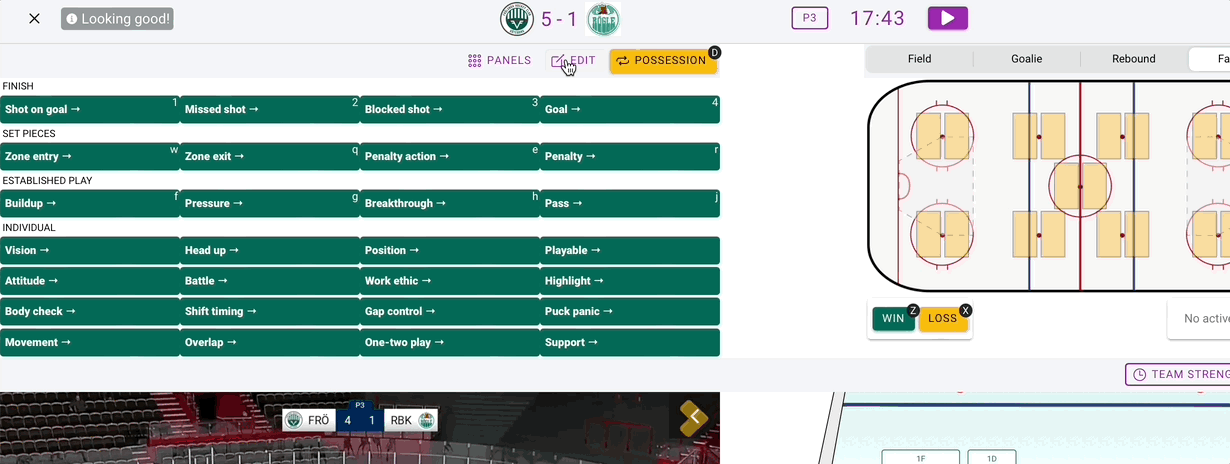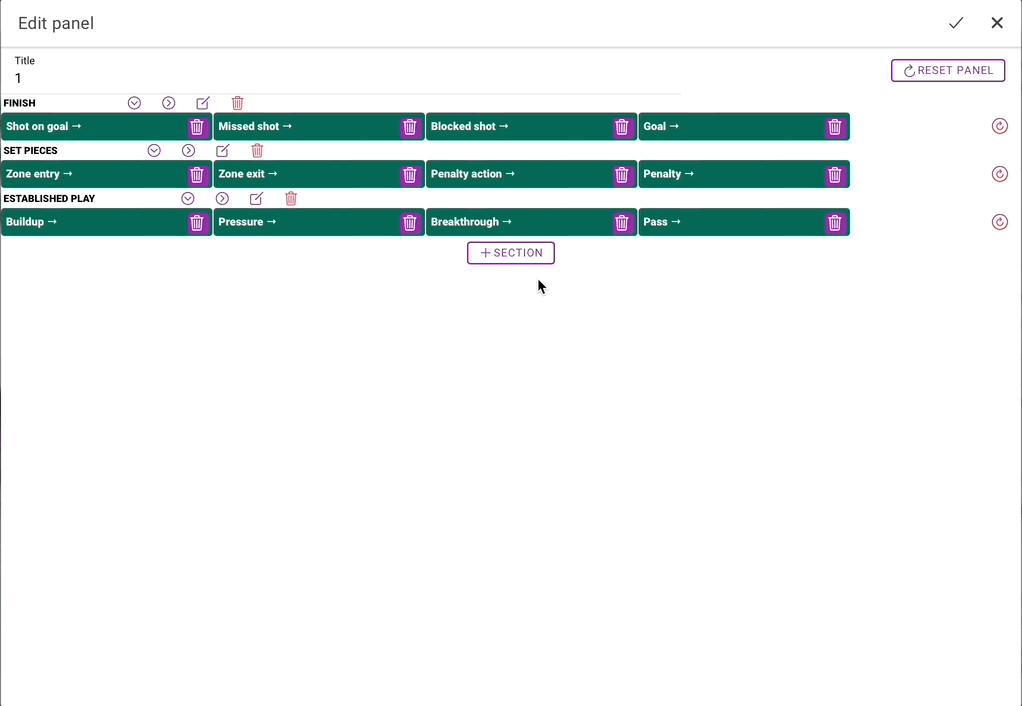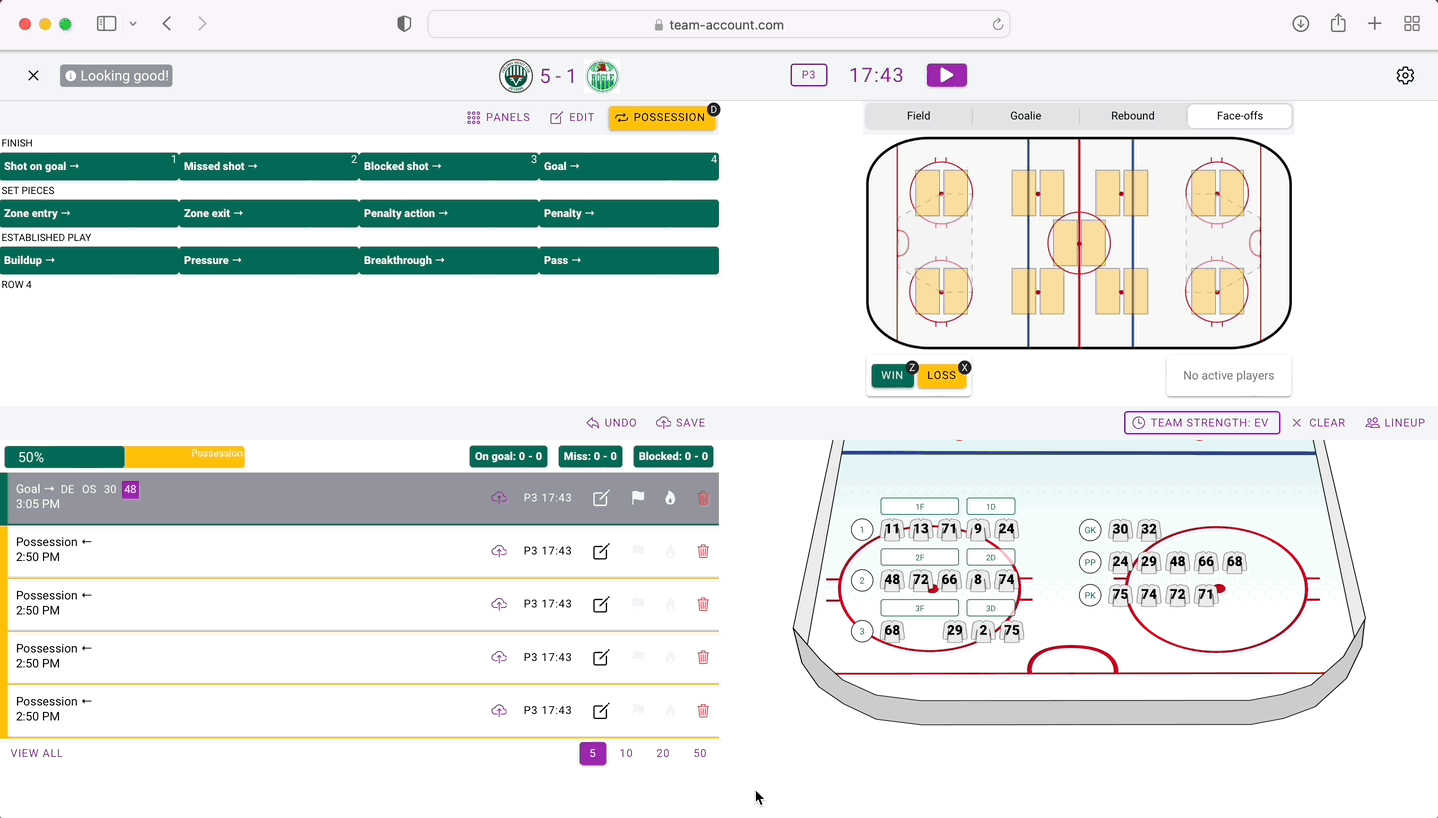Live Tagging panel
The tagging panel is adjustable to fit your needs. We offer default panels for all sports which we recommend to use as a template when you start to add your own tags.
If you are new to tagging like this we recommend starting small with just a few tags and then build it bigger when you get more comfortable