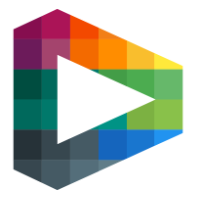Basic with video hockey
For this guide we will use a tablet to demonstrate its functionality. The system identifies what device you are using and if you are on a phone the page will not be shown due to compatability
Basic with video is great for tagging events when advanced statistics is not needed. We have seen multiple uses such as tagging after the game and also coaches having it on the bench with the 30 seconds delay it takes for the video to be sent from the camera to your device. This way coaches can rewatch plays in the field and also enter tags to easier find them in the intermissions.
Instructions
Follow these steps to begin using basic with video.
1. From the game page, click on TAG WITH VIDEO. When the page have loaded you will see a choices of tagging panels on the right side. Choose the one you want to use.
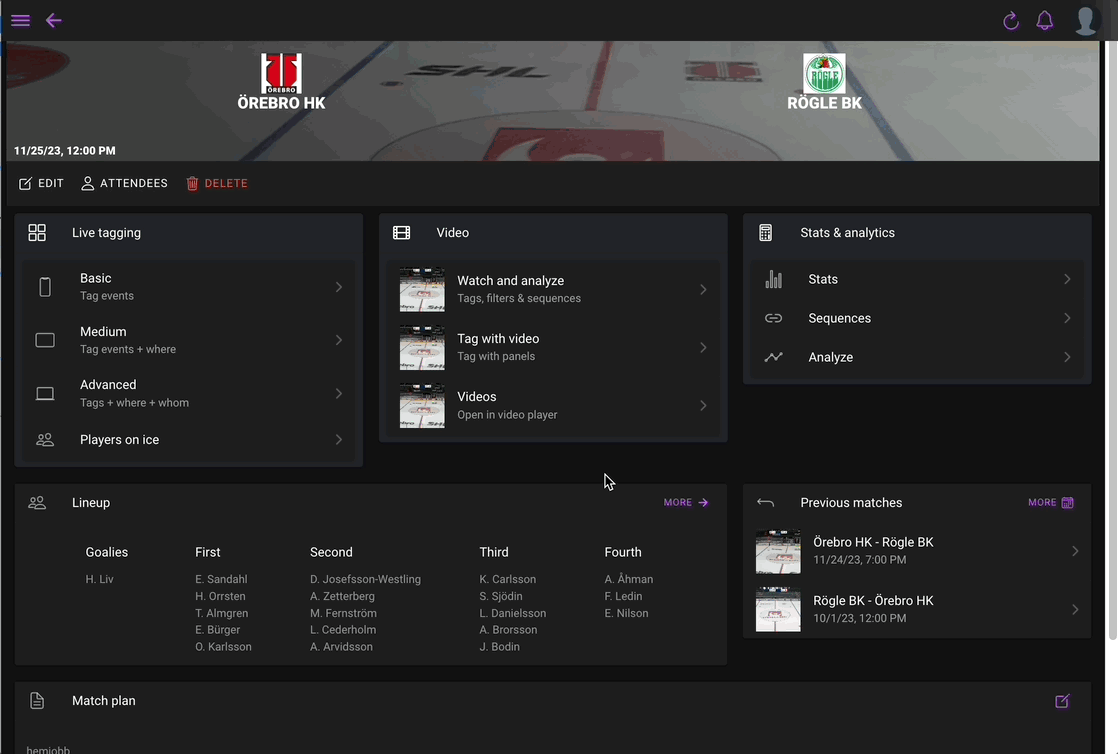
Click on the video to watch in full screen
To create and edit tagging panels, click on panels in the top.
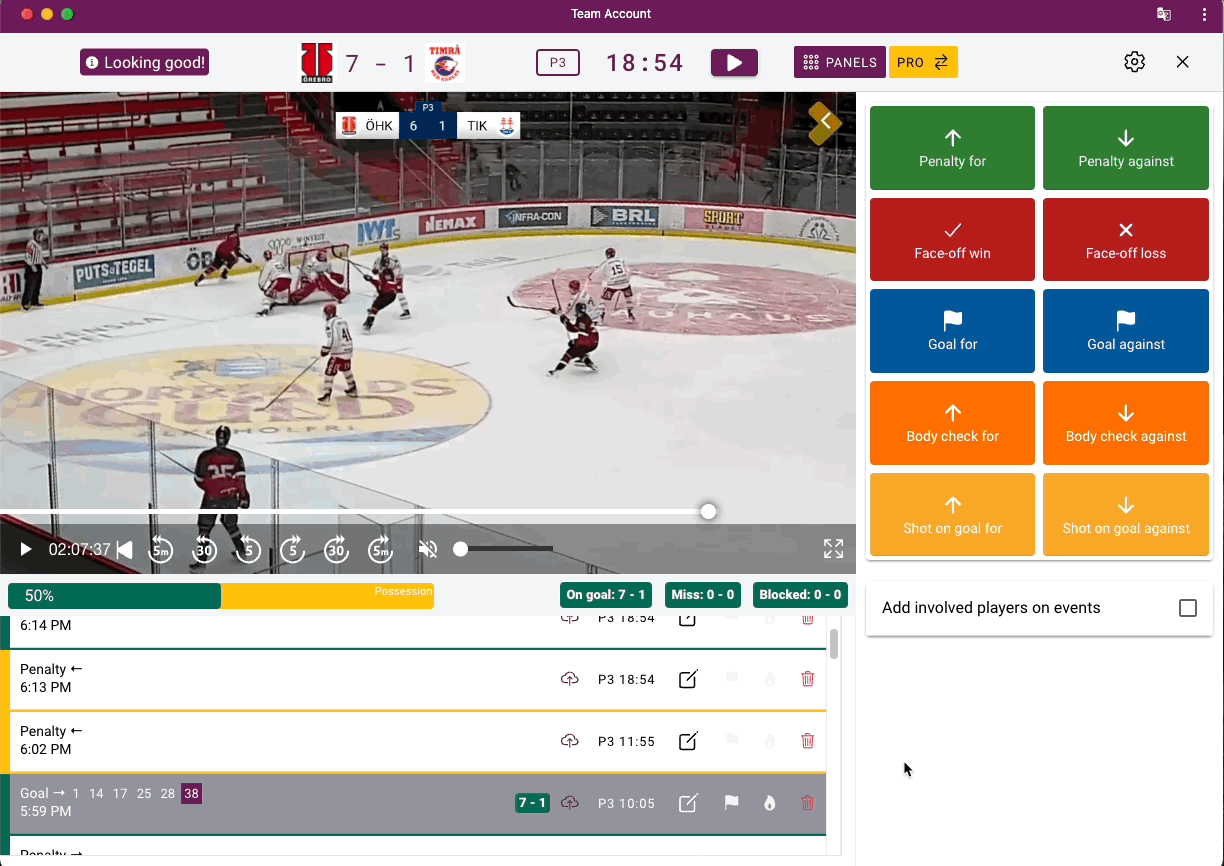
Click on the video to watch in full screen
Create and share panels
Create a new panel by clicking on +NEW. To start with a clean panel, remove the tags by using the trash bin symbol.
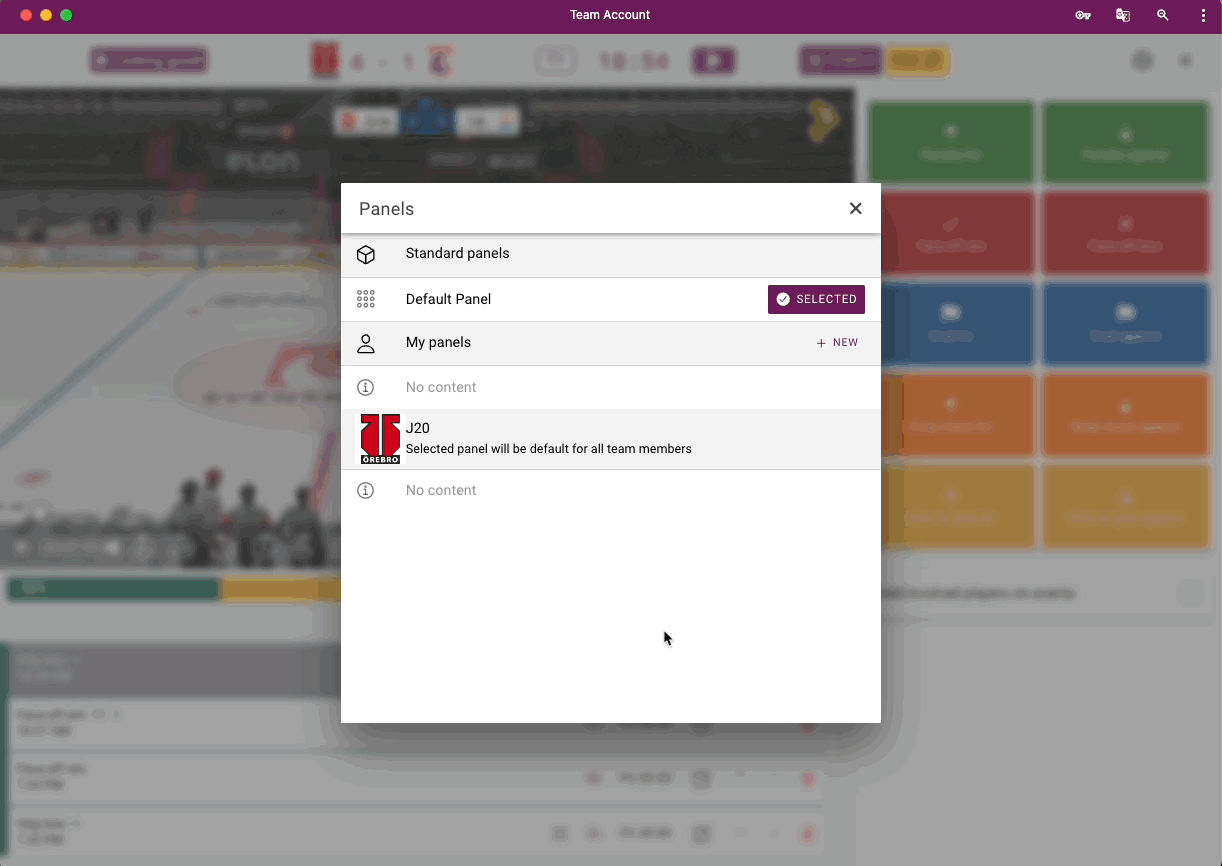
Click on the video to watch in full screen
Add tags to an empty spot by clicking on the + buttons. Either choose existing tags in the list. Green represents your own team actions and yellow the opponent. To create your own, name it in the empty field and choose for or against

Click on the video to watch in full screen
When you are done with your panel, click save. If you want you can share it so your coaching colleagues can use the same panel and simplify collaboration.
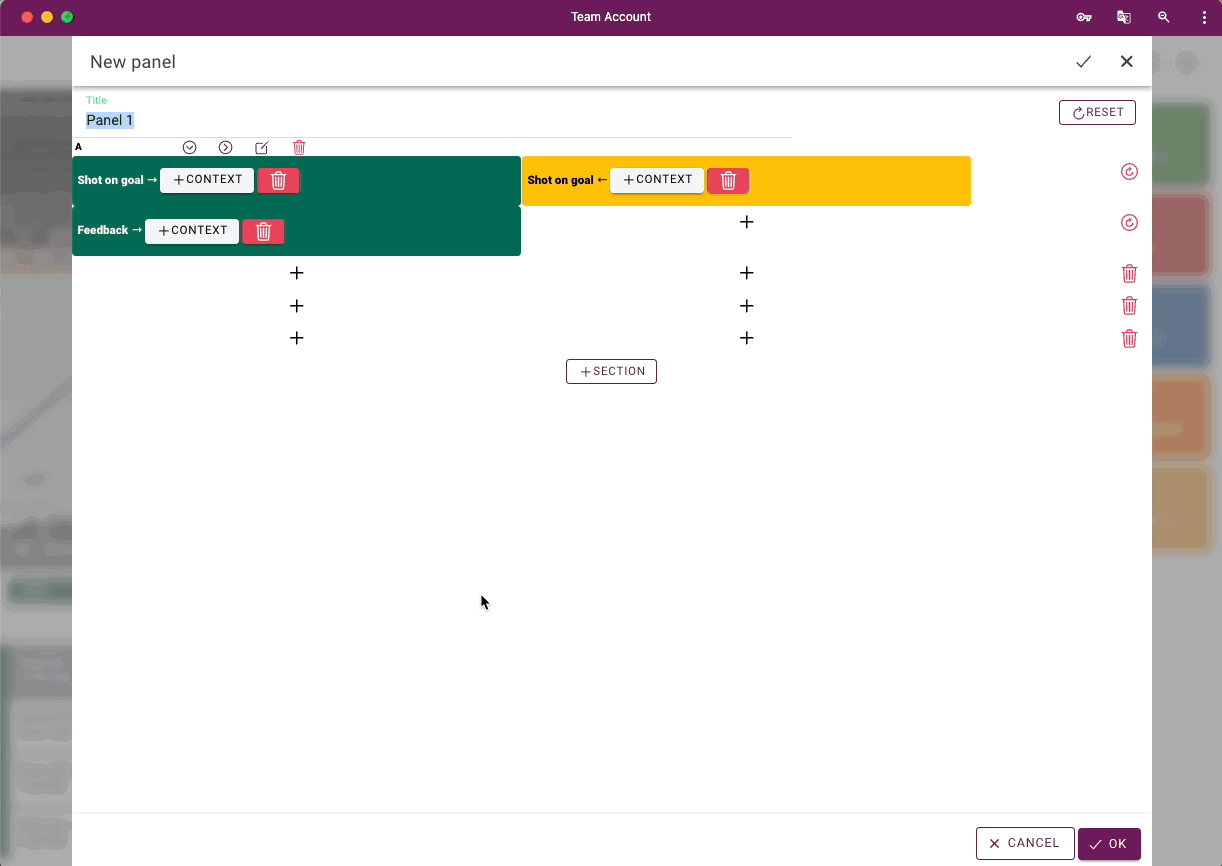
Click on the video to watch in full screen.
Tagging
Now that your panel is set up after your choice, tagging couldn’t be easier. As things happen on the video, use the tag you think suits best.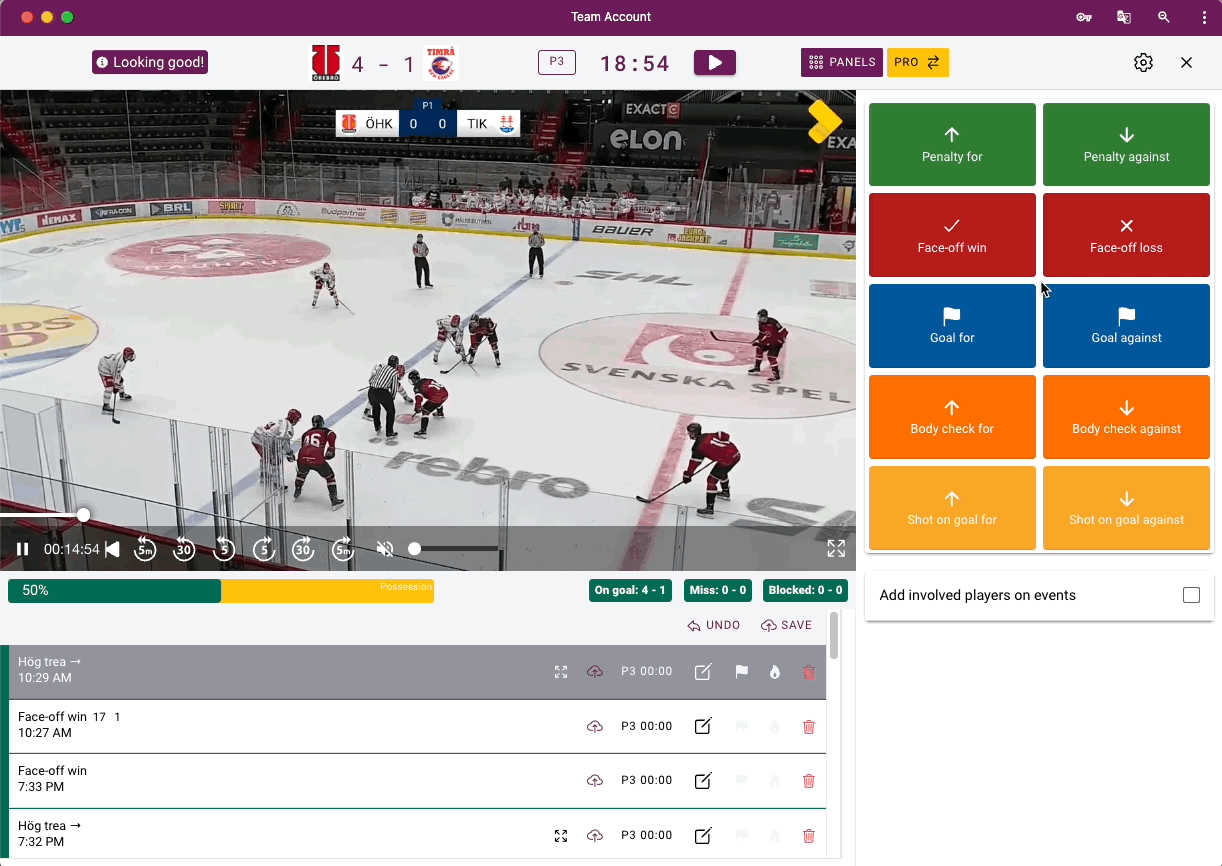
Click on the video to watch in full screen
We recommend to start with a limited amount of tags just for feedback. As you get more comfortable add more tags and then move up to PRO tagging if you want to use more statistics.
We recommend to have both for & against tags to easier find offensive and defensive actions.