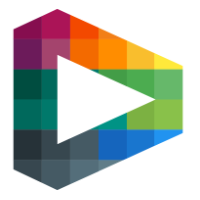Video Player tags and shifts
Player tags is a layer you can add to any event you tag. By using this you get a deeper archive of video and statistics you can use for feed backing not only the whole team but also on an individual basis. By adding a line up you can't only tag players to events, you can also tag their ice time so the player can log in after the game and watch all their shifts. Still not sure how to create a line up? Click here to come to the line up chapter.
Player shifts
Click on the players that’s on the ice. Whenever there is a shift, click on the next player in the line up. A timer starts counting when the player is on the ice. When to players is resting a timer starts counting down from 1 minute to keep track of resting.
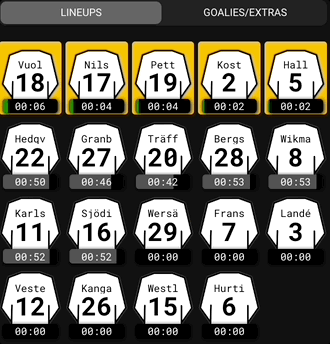
Click on the video to watch in full screen
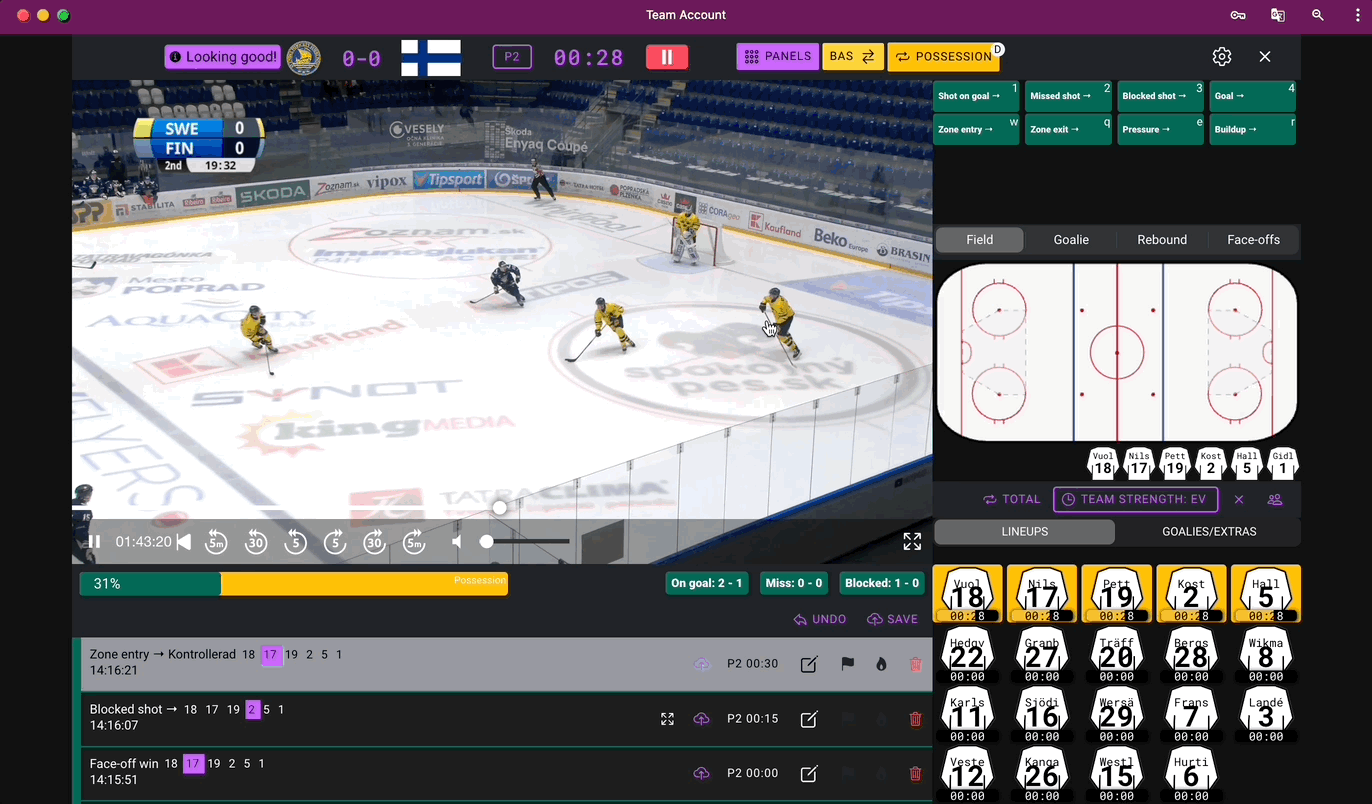
Click on the video to watch in full screen
Tag players to events
When players are selected, they show up under the shot map. When entering a tag, you can select the player who performs the action. In this example we can see yellow player number 17 performing an zone entry and a pressure situation. You can also select multiple players to a tag.
Tag players on goals
When tagging players on goals. First choose the goal scorer followed by assist 1 and assist 2
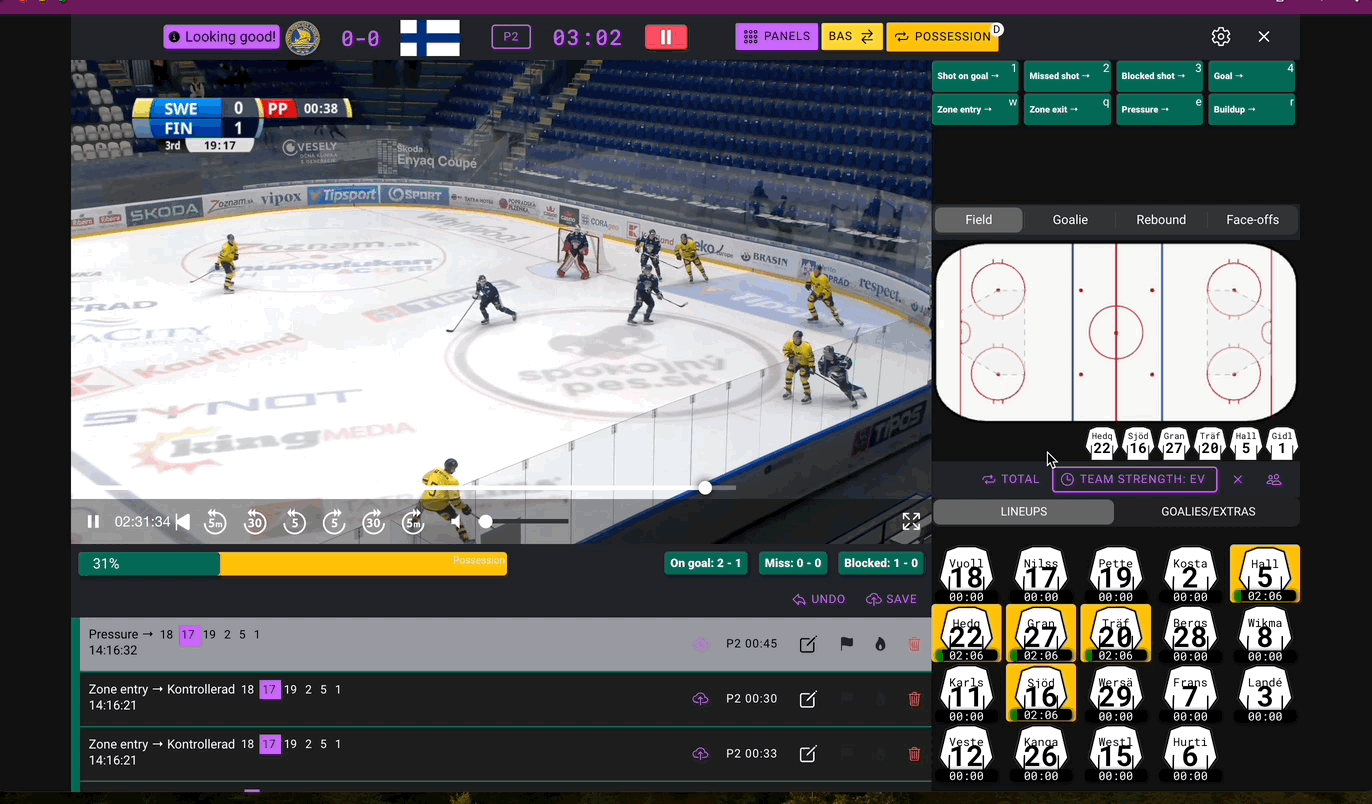
Click on the video to watch in full screen
When the timer is running you can't change players on the field individually. Either change full line or forwards/defense or close the timer to change players individually again.